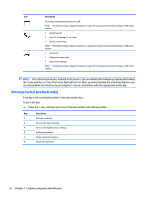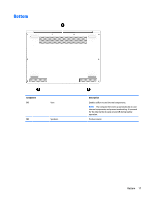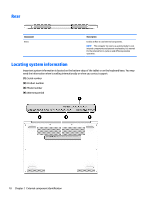HP EliteBook 1000 Maintenance and Service Guide - Page 21
Component, Description, Power meter, Power Options, Produce sound.
 |
View all HP EliteBook 1000 manuals
Add to My Manuals
Save this manual to your list of manuals |
Page 21 highlights
Component (2) Speakers (3) Fingerprint reader (select products only) Description If the computer has stopped responding and shutdown procedures are ineffective, press and hold the power button for at least 5 seconds to turn off the computer. To learn more about your power settings, see your power options. ▲ Right-click the Power meter icon and then select Power Options. Produce sound. Allows a fingerprint logon to Windows, instead of a password logon. Keyboard area 13

Component
Description
If the computer has stopped responding and shutdown
procedures are
ineffective,
press and hold the power button for at
least 5 seconds to turn
off
the computer.
To learn more about your power settings, see your power
options.
▲
Right-click the
Power meter
icon
and then select
Power Options
.
(2)
Speakers
Produce sound.
(3)
Fingerprint reader (select products only)
Allows a
fingerprint
logon to Windows, instead of a password
logon.
Keyboard area
13