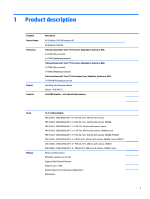5
Removal and replacement procedures for authorized service provider parts
....................................................
33
Component replacement procedures
..................................................................................................................
33
Base enclosure
..................................................................................................................................
34
Battery
...............................................................................................................................................
35
Front speakers
...................................................................................................................................
36
WWAN module
...................................................................................................................................
38
Solid-state drive
................................................................................................................................
40
System board
....................................................................................................................................
41
Fingerprint reader
.............................................................................................................................
44
Near Field Communication (NFC) module
.........................................................................................
45
TouchPad
...........................................................................................................................................
46
RTC battery
........................................................................................................................................
47
Display assembly
...............................................................................................................................
48
Thermal vent
.....................................................................................................................................
50
Power button board
..........................................................................................................................
51
6
Computer Setup (BIOS), TPM, and HP Sure Start
.............................................................................................
52
Using Computer Setup
.........................................................................................................................................
52
Starting Computer Setup
..................................................................................................................
52
Using a USB keyboard or USB mouse to start Computer Setup (BIOS)
..........................
52
Navigating and selecting in Computer Setup
...................................................................................
52
Restoring factory settings in Computer Setup
.................................................................................
53
Updating the BIOS
.............................................................................................................................
53
Determining the BIOS version
.........................................................................................
53
Downloading a BIOS update
...........................................................................................
54
Changing the boot order using the f9 prompt
..................................................................................
55
TPM BIOS settings (select products only)
...........................................................................................................
55
Using HP Sure Start (select products only)
.........................................................................................................
55
7
Using HP PC Hardware Diagnostics (UEFI)
.......................................................................................................
56
Downloading HP PC Hardware Diagnostics (UEFI) to a USB device
....................................................................
57
Using Remote HP PC Hardware Diagnostics (UEFI) settings (select products only)
...........................................
57
Customizing Remote HP PC Hardware Diagnostics (UEFI) settings
.................................................
57
8
Backing up, restoring, and recovering
...........................................................................................................
59
Creating recovery media and backups
................................................................................................................
59
Creating HP Recovery media (select products only)
.........................................................................
59
Using Windows tools
...........................................................................................................................................
60
Restore and recovery
...........................................................................................................................................
61
Recovering using HP Recovery Manager
...........................................................................................
61
vi