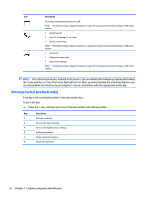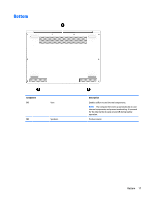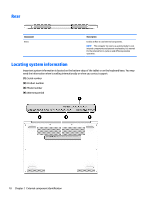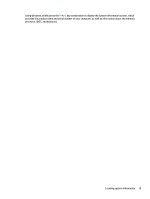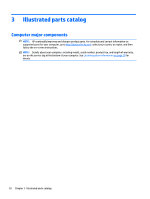HP EliteBook 1000 Maintenance and Service Guide - Page 23
Action keys, To use an action key, press and hold the key.
 |
View all HP EliteBook 1000 manuals
Add to My Manuals
Save this manual to your list of manuals |
Page 23 highlights
Action keys An action key performs the function indicated by the icon on the key. To determine which keys are on your product, see Special keys on page 14. ▲ To use an action key, press and hold the key. Icon Description Switches the screen image among display devices connected to the system. For example, if a monitor is connected to the computer, repeatedly pressing the key alternates the screen image from computer display to monitor display to simultaneous display on both the computer and monitor. Helps prevent side-angle viewing from onlookers (select models only). If needed, decrease or increase brightness for well-lit or darker environments. Press the key again to turn off the privacy screen. NOTE: To quickly turn on the highest privacy setting, press fn+p. num lk key Decreases the screen brightness incrementally as long as you hold down the key. Increases the screen brightness incrementally as long as you hold down the key. Mutes or restores speaker sound. Decreases speaker volume incrementally while you hold down the key. Increases speaker volume incrementally while you hold down the key. Mutes the microphone. Turns the keyboard backlight off or on. NOTE: To conserve battery power, turn off this feature. Turns the embedded numeric keypad on and off. Turns the wireless feature on or off. NOTE: A wireless network must be set up before a wireless connection is possible. Provides quick access to your Skype for Business calendar. NOTE: This feature requires Skype® for Business or Lync® 2013 running on Microsoft Exchange or Office 365® servers. Keyboard area 15