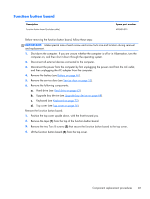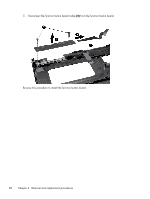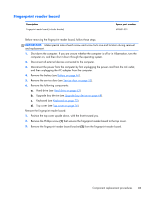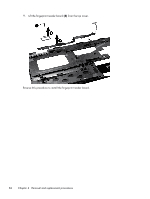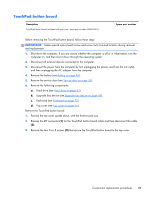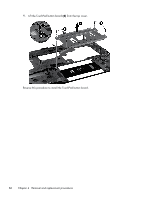HP EliteBook 8570w HP EliteBook 8570w Mobile Workstation Maintenance and Servi - Page 89
Function button board, Remove the function button board
 |
View all HP EliteBook 8570w manuals
Add to My Manuals
Save this manual to your list of manuals |
Page 89 highlights
Function button board Description Function button board (includes cable) Spare part number 690635-001 Before removing the function button board, follow these steps: IMPORTANT: Make special note of each screw and screw lock size and location during removal and replacement. 1. Shut down the computer. If you are unsure whether the computer is off or in Hibernation, turn the computer on, and then shut it down through the operating system. 2. Disconnect all external devices connected to the computer. 3. Disconnect the power from the computer by first unplugging the power cord from the AC outlet, and then unplugging the AC adapter from the computer. 4. Remove the battery (see Battery on page 46). 5. Remove the service door (see Service door on page 52). 6. Remove the following components: a. Hard drive (see Hard drive on page 63). b. Upgrade bay device (see Upgrade bay device on page 68). c. Keyboard (see Keyboard on page 72). d. Top cover (see Top cover on page 76). Remove the function button board: 1. Position the top cover upside down, with the front toward you. 2. Remove the tape (1) from the top of the function button board. 3. Remove the two Torx 8 screws (2) that secure the function button board to the top cover. 4. Lift the function button board (3) from the top cover. Component replacement procedures 81