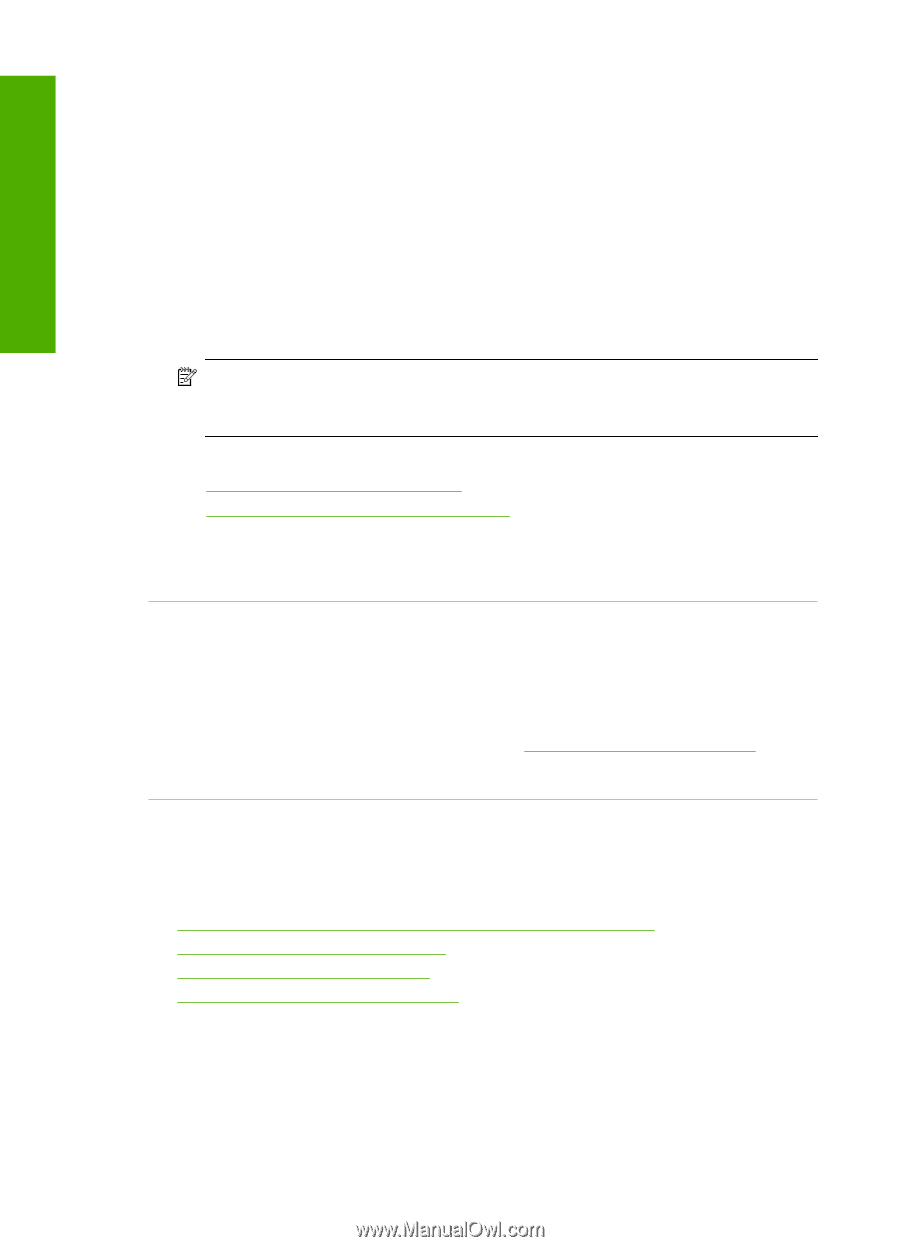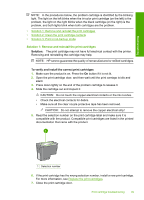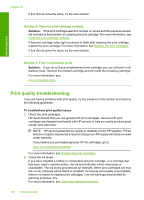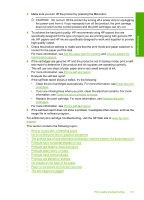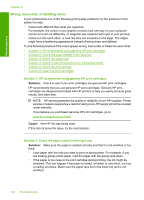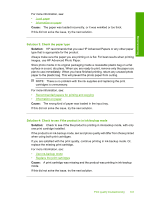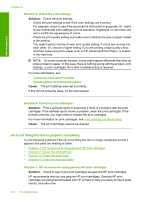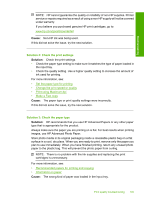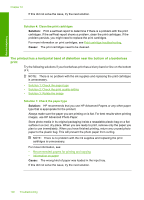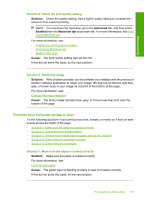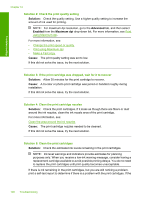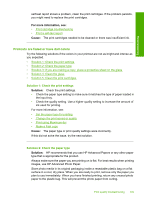HP F4280 User Guide - Page 107
Ink is not filling the text or graphics completely - how to change ink
 |
UPC - 883585581313
View all HP F4280 manuals
Add to My Manuals
Save this manual to your list of manuals |
Page 107 highlights
Troubleshooting Chapter 12 Solution 5: Check the print settings Solution: Check the print settings. • Check the print settings to see if the color settings are incorrect. For example, check to see if the document is set to print in grayscale. Or, check to see if advanced color settings such as saturation, brightness, or color tone, are set to modify the appearance of colors. • Check the print quality setting and make sure it matches the type of paper loaded in the product. You might need to choose a lower print quality setting, if colors are running into each other. Or, choose a higher setting if you are printing a high-quality photo, and then make sure photo paper such as HP Advanced Photo Paper, is loaded in the input tray. NOTE: On some computer screens, colors might appear differently than they do when printed on paper. In this case, there is nothing wrong with the product, print settings, or print cartridges. No further troubleshooting is required. For more information, see: • Change the print speed or quality • Choose papers for printing and copying Cause: The print settings were set incorrectly. If this did not solve the issue, try the next solution. Solution 6: Clean the print cartridges Solution: Print a self-test report to determine if there is a problem with the print cartridges. If the self-test report shows a problem, clean the print cartridges. If the problem persists, you might need to replace the print cartridges. For more information on print cartridges, see Print cartridge troubleshooting. Cause: The print cartridges need to be cleaned. Ink is not filling the text or graphics completely Try the following solutions if the ink is not filling the text or image completely so that it appears that parts are missing or blank. • Solution 1: HP recommends using genuine HP print cartridges • Solution 2: Check the print settings • Solution 3: Check the paper type • Solution 4: Clean the print cartridges Solution 1: HP recommends using genuine HP print cartridges Solution: Check to see if your print cartridges are genuine HP print cartridges. HP recommends that you use genuine HP print cartridges. Genuine HP print cartridges are designed and tested with HP printers to help you easily produce great results, time after time. 104 Troubleshooting