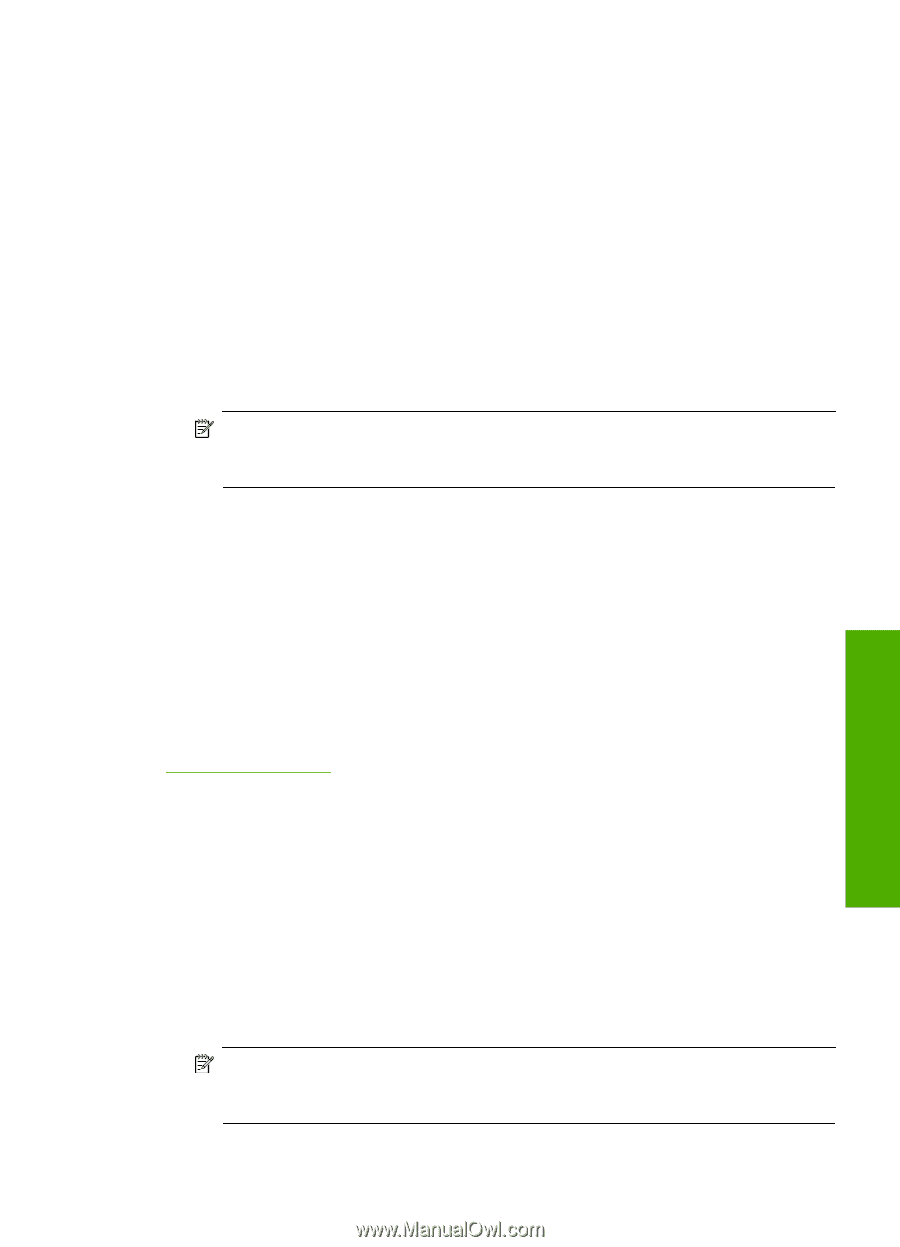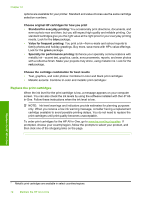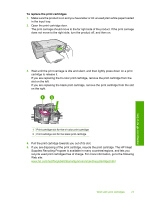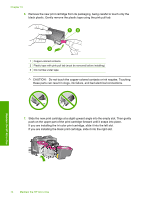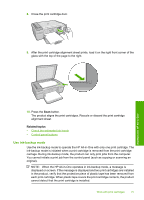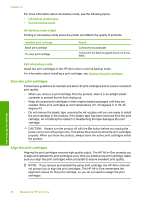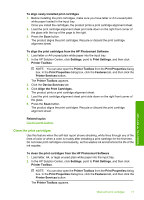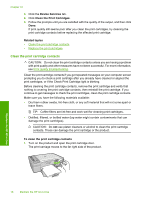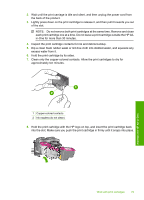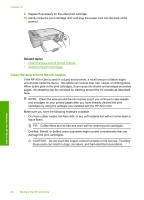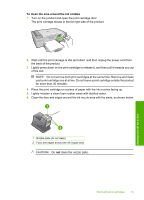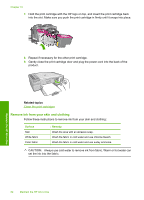HP F4280 User Guide - Page 80
Clean the print cartridges - all one printer photosmart
 |
UPC - 883585581313
View all HP F4280 manuals
Add to My Manuals
Save this manual to your list of manuals |
Page 80 highlights
To align newly installed print cartridges 1. Before installing the print cartridges, make sure you have letter or A4 unused plain white paper loaded in the input tray. Once you install the cartridges, the product prints a print cartridge alignment sheet. 2. Load the print cartridge alignment sheet print side down on the right front corner of the glass with the top of the page to the right. 3. Press the Scan button. The product aligns the print cartridges. Recycle or discard the print cartridge alignment sheet. To align the print cartridges from the HP Photosmart Software 1. Load letter or A4 unused plain white paper into the input tray. 2. In the HP Solution Center, click Settings, point to Print Settings, and then click Printer Toolbox. NOTE: You can also open the Printer Toolbox from the Print Properties dialog box. In the Print Properties dialog box, click the Features tab, and then click the Printer Services button. The Printer Toolbox appears. 3. Click the Device Services tab. 4. Click Align the Print Cartridges. The product prints a print cartridge alignment sheet. 5. Load the print cartridge alignment sheet print side down on the right front corner of the glass. 6. Press the Scan button. The product aligns the print cartridges. Recycle or discard the print cartridge alignment sheet. Related topics Control panel buttons Clean the print cartridges Use this feature when the self-test report shows streaking, white lines through any of the lines of color or when a color is muddy after installing a print cartridge for the first time. Do not clean print cartridges unnecessarily, as this wastes ink and shortens the life of the ink nozzles. To clean the print cartridges from the HP Photosmart Software 1. Load letter, A4, or legal unused plain white paper into the input tray. 2. In the HP Solution Center, click Settings, point to Print Settings, and then click Printer Toolbox. NOTE: You can also open the Printer Toolbox from the Print Properties dialog box. In the Print Properties dialog box, click the Features tab, and then click the Printer Services button. The Printer Toolbox appears. Maintain the HP All-in-One Work with print cartridges 77