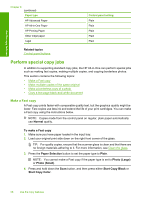HP F4280 User Guide - Page 61
Perform special copy jobs, Make a Fast copy, Related topics, Normal, Paper Selection, Plain - not scanning
 |
UPC - 883585581313
View all HP F4280 manuals
Add to My Manuals
Save this manual to your list of manuals |
Page 61 highlights
Use the copy features Chapter 8 (continued) Paper type HP Advanced Paper HP All-in-One Paper HP Printing Paper Other inkjet paper Legal Control panel setting Plain Plain Plain Plain Plain Related topics Control panel buttons Perform special copy jobs In addition to supporting standard copy jobs, the HP All-in-One can perform special jobs such as making fast copies, making multiple copies, and copying borderless photos. This section contains the following topics: • Make a Fast copy • Make multiple copies of the same original • Make a borderless copy of a photo • Copy a two-page black-and-white document Make a Fast copy A Fast copy prints faster with comparable quality text, but the graphics quality might be lower. Fast copies use less ink and extend the life of your print cartridges. You can make a Fast copy using the instructions below. NOTE: Copies made from the control panel on regular, plain paper automatically use Normal quality. To make a Fast copy 1. Make sure you have paper loaded in the input tray. 2. Load your original print side down on the right front corner of the glass. TIP: For quality copies, ensure that the scanner glass is clean and that there are no foreign materials adhering to it. For more information, see Clean the glass. 3. Press the Paper Selection button to set the paper type to Plain. NOTE: You cannot make a Fast copy if the paper type is set to Photo (Large) or Photo (Small). 4. Press and hold down the Scan button, and then press either Start Copy Black or Start Copy Color. 58 Use the copy features