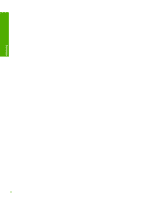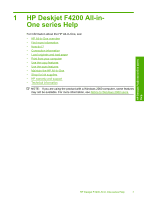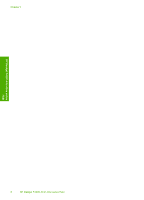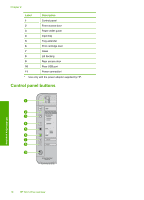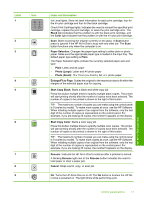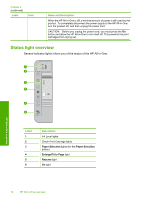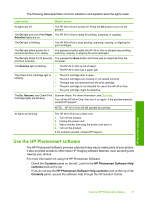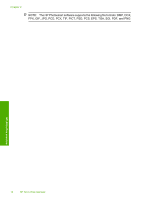HP F4280 User Guide - Page 14
Black, Color, Paper Selection, Plain, Photo Large, Photo Small, Enlarge/Fit to Start Copy Black - ink cartridge
 |
UPC - 883585581313
View all HP F4280 manuals
Add to My Manuals
Save this manual to your list of manuals |
Page 14 highlights
Label 1 Icon 2 3 4 5 6 7 8 9 Name and Description Ink Level lights: Show ink level information for each print cartridge, four for the tri-color cartridge and four for the black cartridge. Check Print Cartridge lights: Indicates the need to reinsert the specified print cartridge, replace the print cartridge, or close the print cartridge door. The Black light indicates that the problem is with the black print cartridge, and the Color light indicates that the problem is with the tri-color print cartridge. Scan: Starts scanning the original currently on the glass. A Scan button press is ignored if the HP All-in-One is busy with any other job. The Scan button functions only when the computer is on. Paper Selection: Changes the paper type setting to either plain or photo paper. Make sure the appropriate paper type is loaded in the input tray. The default paper type setting is Plain. The Paper Selection lights indicate the currently selected paper size and type: • Plain: Letter and A4 paper • Photo (Large): Letter and A4 photo paper • Photo (Small): 10 x 15 cm (4 x 6 inch), A6, or L photo paper Enlarge/Fit to Page: Scales the original to the maximum size to fit within the margins of the selected paper size for copying. Start Copy Black: Starts a black-and-white copy job. Press this button multiple times to specify multiple black copies. The printer will start printing shortly after the number of copies have been selected. The number of copies to be printed is shown to the right of this button. TIP: The maximum number of copies you can make using the control panel is 9 (varies by model). To make more copies at once, use the HP Software. When initiating multiple copies of an original from the software, only the last digit of the number of copies is represented on the control panel. For example, if you are making 25 copies, the number 5 appears on the display. Start Copy Color: Starts a color copy job. Press this button multiple times to specify multiple color copies. The printer will start printing shortly after the number of copies have been selected. The number of copies to be printed is shown to the right of this button. TIP: The maximum number of copies you can make using the control panel is 9 (varies by model). To make more copies at once, use the HP Software. When initiating multiple copies of an original from the software, only the last digit of the number of copies is represented on the control panel. For example, if you are making 25 copies, the number 5 appears on the display. Resume: Instructs the HP All-in-One to continue after a problem is solved. A blinking Resume light next to the Resume button indicates the need to load paper or clear a paper jam. Cancel: Stops a print, copy, or scan job. On: Turns the HP All-in-One on or off. The On button is lit when the HP Allin-One is powered on. The light blinks while performing a job. Control panel buttons 11 HP All-in-One overview