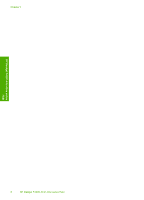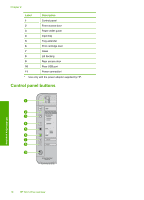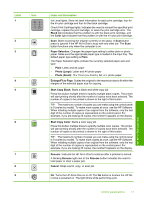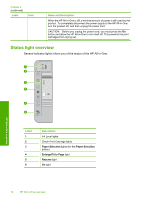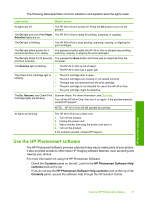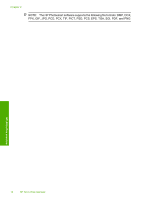HP F4280 User Guide - Page 16
Use the HP Photosmart software, Contents, HP Photosmart Software Help - scanner
 |
UPC - 883585581313
View all HP F4280 manuals
Add to My Manuals
Save this manual to your list of manuals |
Page 16 highlights
The following table describes common situations and explains what the lights mean. Light status What it means All lights are off. The HP All-in-One is turned off. Press the On button to turn on the product. The On light and one of the Paper The HP All-in-One is ready for printing, scanning, or copying. Selection lights are on. The On light is blinking. The HP All-in-One is busy printing, scanning, copying, or aligning the print cartridges. The On light blinks quickly for 3 seconds and then is on steady. You pressed a button while the HP All-in-One is already busy printing, scanning, copying, or aligning the print cartridges. The On light blinks for 20 seconds You pressed the Scan button and there was no response from the and then is steady. computer. The Resume light is blinking. • The HP All-in-One is out of paper. • The HP All-in-One has a paper jam. The Check Print Cartridge light is • The print cartridge door is open. blinking. • The print cartridges are missing or not seated correctly. • The tape was not removed from the print cartridge. • The print cartridge is not intended for use in this HP All-in-One. • The print cartridge might be defective. The On, Resume, and Check Print Scanner failure. For more information, see Scan fails. Cartridge lights are blinking. Turn off the HP All-in-One, then turn it on again. If the problem persists, contact HP Support. NOTE: HP All-in-One will still operate as a printer. All lights are blinking. The HP All-in-One has a fatal error. 1. Turn off the product. 2. Unplug the power cord. 3. Wait a minute, then plug the power cord back in. 4. Turn on the product. If the problem persists, contact HP Support. Use the HP Photosmart software The HP Photosmart Software provides a fast and easy way to make prints of your photos. It also provides access to other basic HP imaging software features, such as saving and viewing your photos. For more information on using the HP Photosmart Software: • Check the Contents panel on the left. Look for the HP Photosmart Software Help contents book at the top. • If you do not see the HP Photosmart Software Help contents book at the top of the Contents panel, access the software help through the HP Solution Center. HP All-in-One overview Use the HP Photosmart software 13