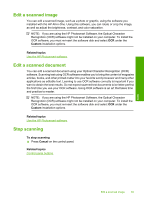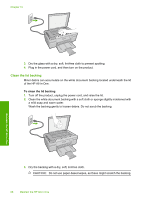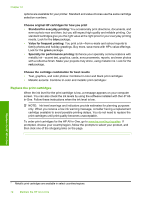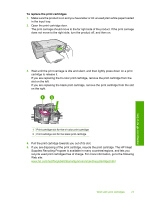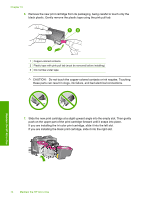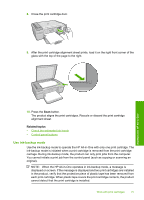HP F4280 User Guide - Page 73
Handle the print cartridges, Hold the print cartridges by their black plastic sides - ink cartridges
 |
UPC - 883585581313
View all HP F4280 manuals
Add to My Manuals
Save this manual to your list of manuals |
Page 73 highlights
Chapter 10 plastic tape has not been removed from the print cartridges, the print cartridges are low on ink, or the print carriage is blocked. This section contains the following topics: • Handle the print cartridges • Check the estimated ink levels • Choose the right print cartridges • Replace the print cartridges • Use ink-backup mode • Store the print cartridges • Align the print cartridges • Clean the print cartridges • Clean the print cartridge contacts • Clean the area around the ink nozzles • Remove ink from your skin and clothing Handle the print cartridges Before you replace or clean a print cartridge, you should know the part names and how to handle the print cartridges. 1 Copper-colored contacts 2 Plastic tape with pink pull tab (must be removed before installing) 3 Ink nozzles under tape Hold the print cartridges by their black plastic sides, with the label on top. Do not touch the copper-colored contacts or the ink nozzles. Maintain the HP All-in-One 70 Maintain the HP All-in-One