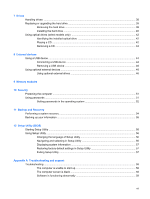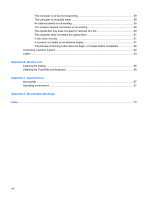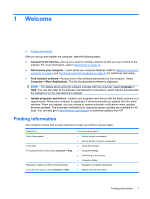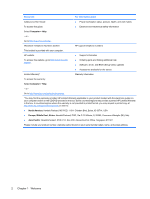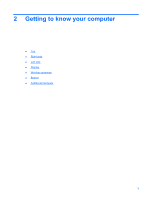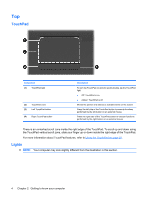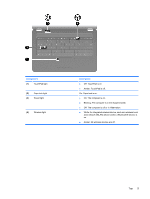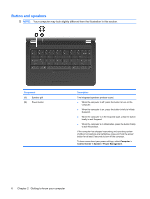HP G56-125NR HP Notebook User Guide - SuSE Linux - Page 12
Top, TouchPad, Lights
 |
View all HP G56-125NR manuals
Add to My Manuals
Save this manual to your list of manuals |
Page 12 highlights
Top TouchPad Component (1) TouchPad light (2) TouchPad zone (3) Left TouchPad button (4) Right TouchPad button Description To turn the TouchPad on and off, quickly double-tap the TouchPad light. ● Off: TouchPad is on. ● Amber: TouchPad is off. Moves the pointer and selects or activates items on the screen. Press the left side of the TouchPad button to execute functions performed by the left button on an external mouse. Press the right side of the TouchPad button to execute functions performed by the right button on an external mouse. There is an unmarked scroll zone inside the right edge of the TouchPad. To scroll up and down using the TouchPad vertical scroll zone, slide your finger up or down inside the right edge of the TouchPad. For more information about TouchPad features, refer to Using the TouchPad on page 23. Lights NOTE: Your computer may look slightly different from the illustration in this section. 4 Chapter 2 Getting to know your computer