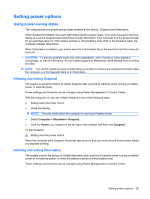HP G56-125NR HP Notebook User Guide - SuSE Linux - Page 36
Power management, Shutting down the computer, Computer, Shutdown
 |
View all HP G56-125NR manuals
Add to My Manuals
Save this manual to your list of manuals |
Page 36 highlights
6 Power management ● Shutting down the computer ● Setting power options ● Using battery power ● Using external AC power Shutting down the computer CAUTION: Unsaved information will be lost when the computer is shut down. The Shut Down command closes all open programs, including the operating system, and then turns off the display and computer. Shut down the computer under any of the following conditions: ● When you need to replace the battery or access components inside the computer ● When you are connecting an external hardware device that does not connect to a USB port ● When the computer will be unused and disconnected from external power for an extended period To shut down the computer, follow these steps: NOTE: If the computer is in the Suspend state or in Hibernation, you must first exit Suspend or Hibernation before shut down is possible. 1. Save your work and close all open programs. 2. Select Computer > Shutdown > Shut Down. If the computer is unresponsive and you are unable to use the preceding shut down procedures, try the following emergency procedures in the sequence provided: ● Press ctrl+alt+delete, and then click Shut Down. ● Press and hold the power button for at least 5 seconds. ● Disconnect the computer from external power, and then remove the battery. 28 Chapter 6 Power management