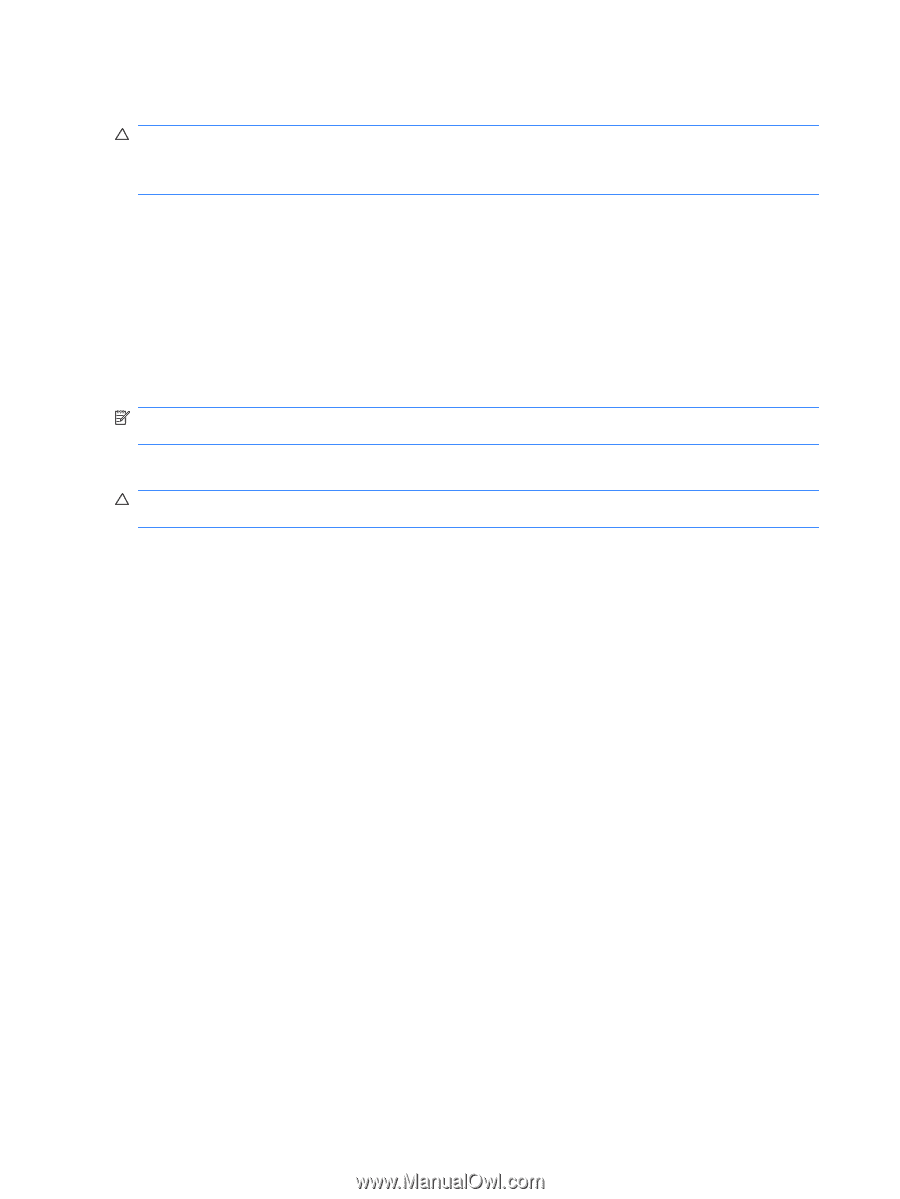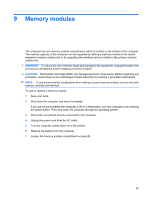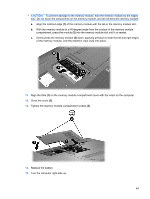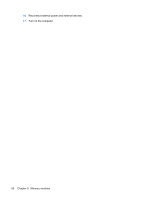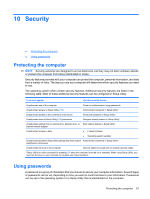HP G56-125NR HP Notebook User Guide - SuSE Linux - Page 54
Removing a USB device, Using optional external devices
 |
View all HP G56-125NR manuals
Add to My Manuals
Save this manual to your list of manuals |
Page 54 highlights
Removing a USB device CAUTION: To prevent damage to a USB connector, do not pull on the cable to remove the USB device. CAUTION: To prevent loss of information or an unresponsive system, use the following procedure to safely remove a USB device. To remove a USB device: 1. Open File Browser by selecting Computer > Nautilus. 2. Click the Eject icon next to the name of the USB device in the Places list on the left pane of File Browser. 3. Remove the device. Using optional external devices NOTE: For more information about required software and drivers, or to learn which computer port to use, refer to the manufacturer's instructions. To connect an external device to the computer: CAUTION: To reduce the risk of damage to the equipment when connecting a powered device, be sure that the device is turned off and the AC power cord is unplugged. 1. Connect the device to the computer. 2. If you are connecting a powered device, plug the device power cord into a grounded AC outlet. 3. Turn on the device. To disconnect an unpowered external device, turn off the device, and then disconnect it from the computer. To disconnect a powered external device, turn off the device, disconnect it from the computer, and then unplug the AC power cord. Using optional external drives Removable external drives expand your options for storing and accessing information. A USB drive can be added by connecting the drive to a USB port on the computer. USB drives include the following types: ● 1.44-megabyte diskette drive ● Hard drive module (a hard drive with an adapter attached) ● MultiBay device 46 Chapter 8 External devices