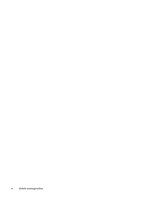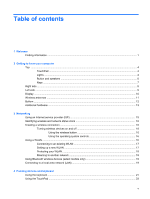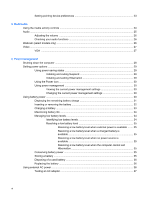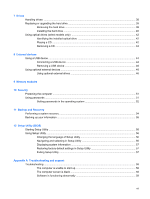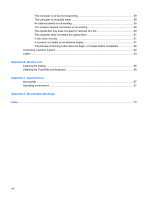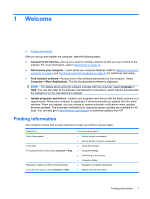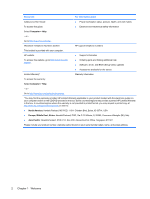Table of contents
1
Welcome
Finding information
...............................................................................................................................
1
2
Getting to know your computer
Top
......................................................................................................................................................
4
TouchPad
............................................................................................................................
4
Lights
...................................................................................................................................
4
Button and speakers
............................................................................................................
6
Keys
.....................................................................................................................................
7
Right side
.............................................................................................................................................
8
Left side
................................................................................................................................................
9
Display
................................................................................................................................................
10
Wireless antennas
..............................................................................................................................
11
Bottom
................................................................................................................................................
12
Additional hardware
............................................................................................................................
13
3
Networking
Using an Internet service provider (ISP)
............................................................................................
15
Identifying wireless and network status icons
....................................................................................
16
Creating a wireless connection
..........................................................................................................
16
Turning wireless devices on and off
..................................................................................
16
Using the wireless button
..................................................................................
16
Using the operating system controls
.................................................................
16
Using a WLAN
....................................................................................................................................
16
Connecting to an existing WLAN
.......................................................................................
17
Setting up a new WLAN
.....................................................................................................
17
Protecting your WLAN
.......................................................................................................
18
Roaming to another network
..............................................................................................
18
Using Bluetooth wireless devices (select models only)
......................................................................
19
Connecting to a local area network (LAN)
..........................................................................................
19
4
Pointing devices and keyboard
Using the keyboard
............................................................................................................................
21
Using the TouchPad
...........................................................................................................................
23
v