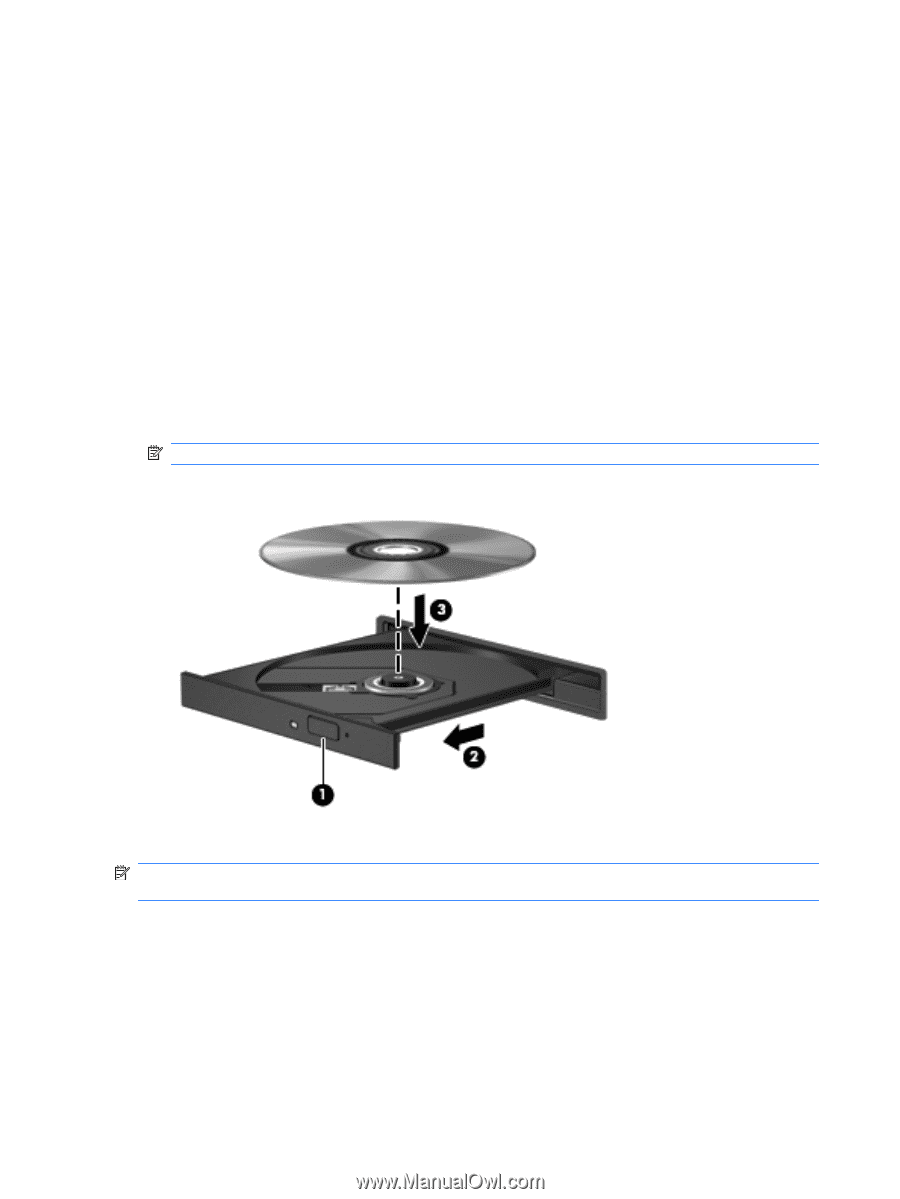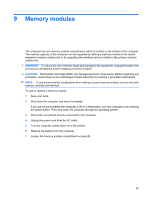HP G56-125NR HP Notebook User Guide - SuSE Linux - Page 50
Using optical drives (select models only), Identifying the installed optical drive, Playing a CD
 |
View all HP G56-125NR manuals
Add to My Manuals
Save this manual to your list of manuals |
Page 50 highlights
Using optical drives (select models only) Identifying the installed optical drive ▲ Select Computer > More Applications, and then select the Audio & Video group at the left sidebar. A list of all the devices installed in your computer, including your optical drive, is displayed. Playing a CD 1. Turn on the computer. 2. Press the release button (1) on the drive bezel to release the disc tray. 3. Pull out the tray (2). 4. Hold the disc by the edges to avoid touching the flat surfaces and position the disc label-side up over the tray spindle. NOTE: If the tray is not fully accessible, tilt the disc carefully to position it over the spindle. 5. Gently press the disc (3) down onto the tray spindle until the disc snaps into place. 6. Close the disc tray. NOTE: After you insert a disc, a short pause is normal. If you have not selected a media player, an AutoPlay dialog box opens. It prompts you to select how you want to use the media content. Removing a CD 1. Press the release button (1) on the drive bezel to release the disc tray, and then gently pull out the tray (2) until it stops. 42 Chapter 7 Drives