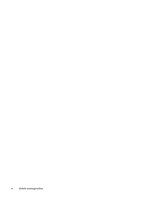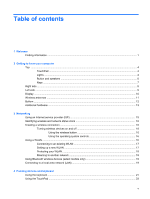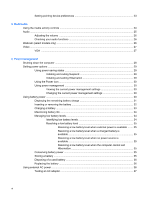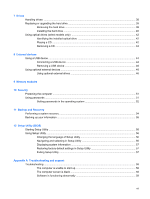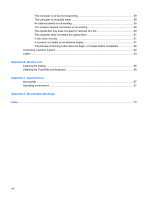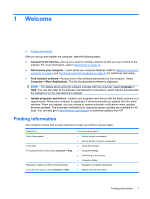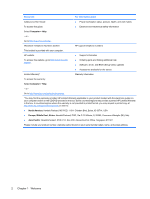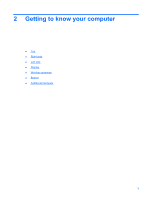Setting pointing device preferences
...................................................................................
23
5
Multimedia
Using the media activity controls
........................................................................................................
24
Audio
..................................................................................................................................................
25
Adjusting the volume
........................................................................................................
26
Checking your audio functions
...........................................................................................
26
Webcam (select models only)
............................................................................................................
26
Video
..................................................................................................................................................
27
VGA
..................................................................................................................................
27
6
Power management
Shutting down the computer
...............................................................................................................
28
Setting power options
.........................................................................................................................
29
Using power-saving states
.................................................................................................
29
Initiating and exiting Suspend
...........................................................................
29
Initiating and exiting Hibernation
.......................................................................
29
Using the Power icon
.........................................................................................................
30
Using power management
.................................................................................................
30
Viewing the current power management settings
.............................................
30
Changing the current power management settings
..........................................
30
Using battery power
...........................................................................................................................
30
Displaying the remaining battery charge
...........................................................................
31
Inserting or removing the battery
.......................................................................................
32
Charging a battery
.............................................................................................................
33
Maximizing battery life
.......................................................................................................
34
Managing low battery levels
..............................................................................................
34
Identifying low battery levels
.............................................................................
34
Resolving a low battery level
.............................................................................
35
Resolving a low battery level when external power is available
.......
35
Resolving a low battery level when a charged battery is
available
...........................................................................................
35
Resolving a low battery level when no power source is
available
...........................................................................................
35
Resolving a low battery level when the computer cannot exit
Hibernation
.......................................................................................
35
Conserving battery power
..................................................................................................
35
Storing a battery
................................................................................................................
35
Disposing of a used battery
...............................................................................................
36
Replacing the battery
.........................................................................................................
36
Using external AC power
....................................................................................................................
36
Testing an AC adapter
.......................................................................................................
37
vi