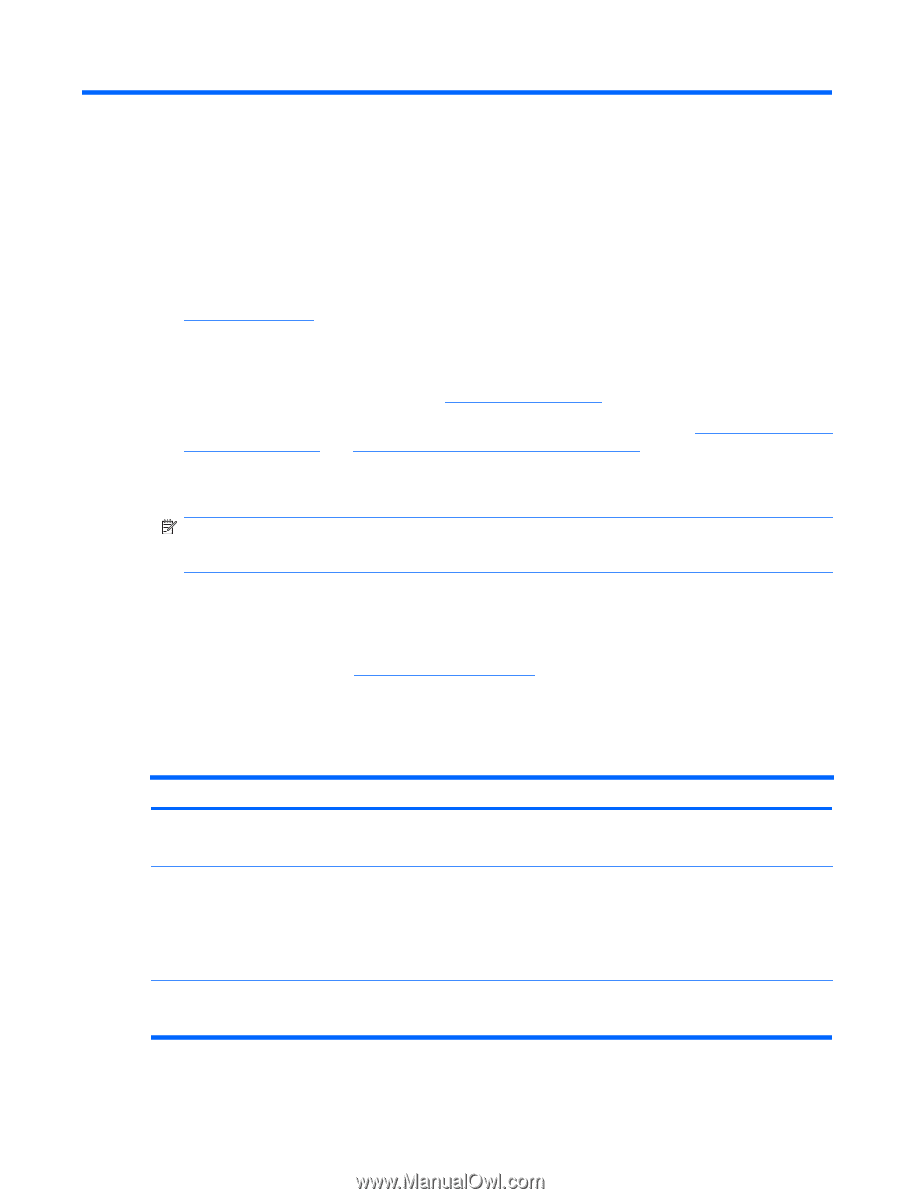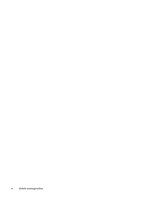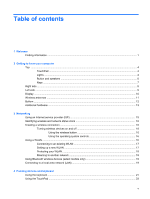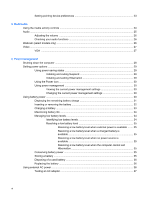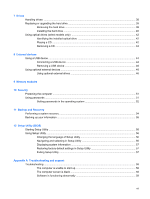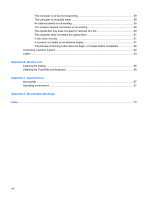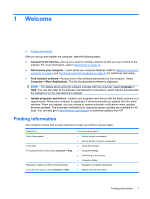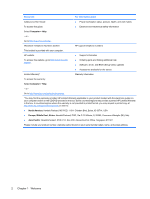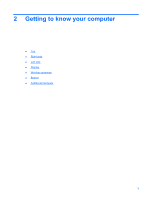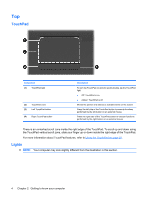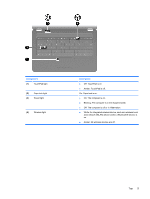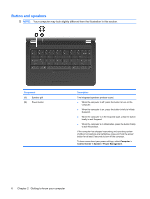HP G56-125NR HP Notebook User Guide - SuSE Linux - Page 9
Welcome, Finding information - drivers
 |
View all HP G56-125NR manuals
Add to My Manuals
Save this manual to your list of manuals |
Page 9 highlights
1 Welcome ● Finding information After you set up and register the computer, take the following steps: ● Connect to the Internet-Set up your wired or wireless network so that you can connect to the Internet. For more information, refer to Networking on page 14. ● Get to know your computer-Learn about your computer features. Refer to Getting to know your computer on page 3 and Pointing devices and keyboard on page 21 for additional information. ● Find installed software-Access a list of the software preinstalled on the computer. Select Computer > More Applications. The list of preinstalled software is displayed. NOTE: For details about using the software included with the computer, select Computer > Help. You can also refer to the software manufacturer's instructions, which may be provided with the software or on the manufacturer's website. ● Update programs and drivers-Update your programs and drivers with the latest versions on a regular basis. When your computer is registered, it will automatically be updated with the latest versions. When you register, you can choose to receive automatic notifications when updates become available. The automatic notifications for operating system updates are available for 90 days. You can also go to http://www.hp.com/support to download updates from HP. Finding information The computer comes with several resources to help you perform various tasks. Resources Quick Setup poster Linux Help To access the Linux Help, select Computer > Help. Regulatory, Safety, and Environmental Notices To access the notices, select Computer > Help. For information about ● How to set up the computer ● How to identify computer components ● Computer software ● Computer settings ● Connecting to the Internet ● Computer utilities ● Regulatory and safety information ● Battery disposal information Finding information 1