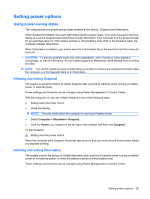HP G56-125NR HP Notebook User Guide - SuSE Linux - Page 42
Maximizing battery life, Managing low battery levels, Identifying low battery levels
 |
View all HP G56-125NR manuals
Add to My Manuals
Save this manual to your list of manuals |
Page 42 highlights
Maximizing battery life To maximize battery life: 1. Select Computer > Control Center > Power Management. 2. Under the On Battery Power tab, adjust the slider to the right of Put computer to sleep when inactive for: to 30 minutes. 3. Adjust the slider to the right of Put display to sleep when inactive for: to 15 minutes, and select the check box next to Reduce backlight brightness. 4. Click the check box next to Dim display when idle. 5. Click Close. Managing low battery levels The information in this section describes the alerts and system responses set at the factory. Some lowbattery alerts and system responses can be changed using Power Management in Control Center. Preferences set using Power Management do not affect lights. Identifying low battery levels When a battery that is the sole power source for the computer reaches a low or critical battery level, the following behavior occurs: ● If Hibernation is enabled and the computer is on or in Suspend, the computer initiates Hibernation. ● If Hibernation is disabled and the computer is on or in Suspend, the computer remains briefly in Suspend, and then shuts down and loses any unsaved information. 34 Chapter 6 Power management