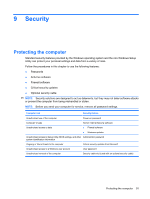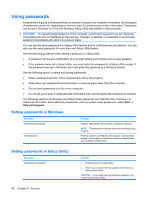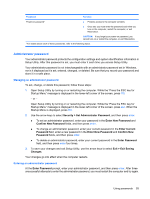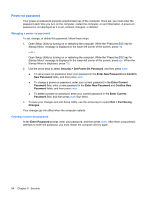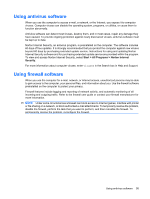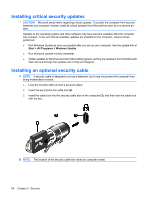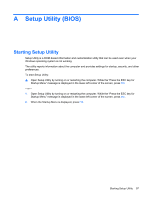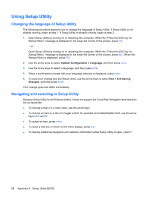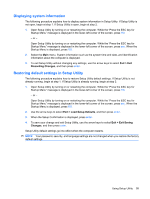HP G62-166SB Notebook PC User Guide - Windows 7 - Page 104
Power-on password, Managing a power-on password, Security, Enter New Password, Confirm, Enter Current
 |
View all HP G62-166SB manuals
Add to My Manuals
Save this manual to your list of manuals |
Page 104 highlights
Power-on password Your power-on password prevents unauthorized use of the computer. Once set, you must enter the password each time you turn on the computer, restart the computer, or exit Hibernation. A power-on password is not displayed as it is set, entered, changed, or deleted. Managing a power-on password To set, change, or delete this password, follow these steps: 1. Open Setup Utility by turning on or restarting the computer. While the "Press the ESC key for Startup Menu" message is displayed in the lower-left corner of the screen, press f10. - or - Open Setup Utility by turning on or restarting the computer. While the "Press the ESC key for Startup Menu" message is displayed in the lower-left corner of the screen, press esc. When the Startup Menu is displayed, press f10. 2. Use the arrow keys to select Security > Set Power-On Password, and then press enter. ● To set a power-on password, enter your password in the Enter New Password and Confirm New Password fields, and then press enter. ● To change a power-on password, enter your current password in the Enter Current Password field, enter a new password in the Enter New Password and Confirm New Password fields, and then press enter. ● To delete a power-on password, enter your current password in the Enter Current Password field, and then press enter four times. 3. To save your changes and exit Setup Utility, use the arrow keys to select Exit > Exit Saving Changes. Your changes go into effect when the computer restarts. Entering a power-on password At the Enter Password prompt, enter your password, and then press enter. After three unsuccessful attempts to enter the password, you must restart the computer and try again. 94 Chapter 9 Security