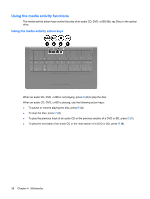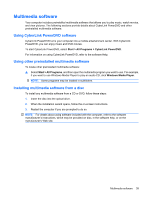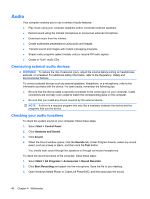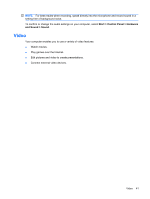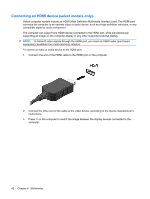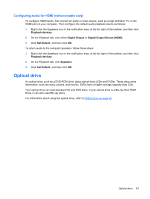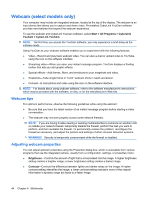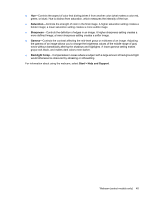HP G62-166SB Notebook PC User Guide - Windows 7 - Page 53
Configuring audio for HDMI (select models only), Optical drive
 |
View all HP G62-166SB manuals
Add to My Manuals
Save this manual to your list of manuals |
Page 53 highlights
Configuring audio for HDMI (select models only) To configure HDMI audio, first connect an audio or video device, such as a high-definition TV, to the HDMI port on your computer. Then configure the default audio playback device as follows: 1. Right-click the Speakers icon in the notification area, at the far right of the taskbar, and then click Playback devices. 2. On the Playback tab, click either Digital Output or Digital Output Device (HDMI). 3. Click Set Default, and then click OK. To return audio to the computer speakers, follow these steps: 1. Right-click the Speakers icon in the notification area, at the far right of the taskbar, and then click Playback devices. 2. On the Playback tab, click Speakers. 3. Click Set Default, and then click OK. Optical drive An optical drive, such as a DVD-ROM drive, plays optical discs (CDs and DVDs). These discs store information, such as music, photos, and movies. DVDs have a higher storage capacity than CDs. Your optical drive can read standard CD and DVD discs. If your optical drive is a Blu-ray Disc ROM Drive, it can also read Blu-ray discs. For information about using the optical drive, refer to Optical drive on page 65. Optical drive 43