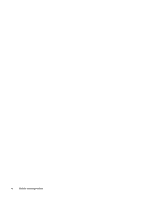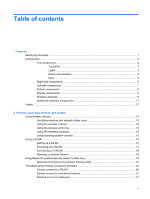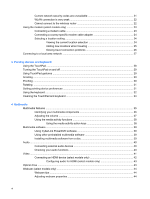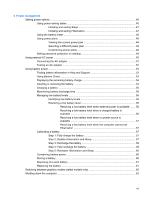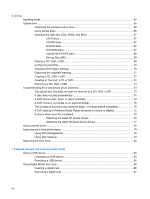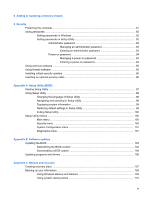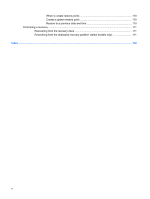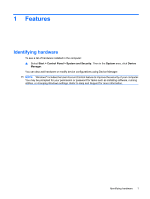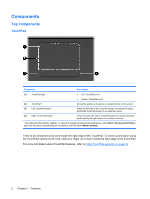5
Power management
Setting power options
.........................................................................................................................
46
Using power-saving states
.................................................................................................
46
Initiating and exiting Sleep
................................................................................
47
Initiating and exiting Hibernation
.......................................................................
47
Using the battery meter
.....................................................................................................
48
Using power plans
.............................................................................................................
48
Viewing the current power plan
.........................................................................
48
Selecting a different power plan
........................................................................
48
Customizing power plans
..................................................................................
48
Setting password protection on wakeup
............................................................................
49
Using external AC power
....................................................................................................................
50
Connecting the AC adapter
...............................................................................................
51
Testing an AC adapter
.......................................................................................................
52
Using battery power
...........................................................................................................................
53
Finding battery information in Help and Support
...............................................................
53
Using Battery Check
..........................................................................................................
53
Displaying the remaining battery charge
...........................................................................
54
Inserting or removing the battery
.......................................................................................
54
Charging a battery
.............................................................................................................
55
Maximizing battery discharge time
....................................................................................
56
Managing low battery levels
..............................................................................................
56
Identifying low battery levels
.............................................................................
56
Resolving a low battery level
.............................................................................
56
Resolving a low battery level when external power is available
.......
56
Resolving a low battery level when a charged battery is
available
...........................................................................................
56
Resolving a low battery level when no power source is
available
...........................................................................................
57
Resolving a low battery level when the computer cannot exit
Hibernation
.......................................................................................
57
Calibrating a battery
...........................................................................................................
57
Step 1: Fully charge the battery
........................................................................
57
Step 2: Disable Hibernation and Sleep
.............................................................
57
Step 3: Discharge the battery
............................................................................
59
Step 4: Fully recharge the battery
.....................................................................
59
Step 5: Reenable Hibernation and Sleep
..........................................................
60
Conserving battery power
..................................................................................................
60
Storing a battery
................................................................................................................
60
Disposing of a used battery
...............................................................................................
61
Replacing the battery
.........................................................................................................
61
Switching between graphics modes (select models only)
..................................................................
62
Shutting down the computer
...............................................................................................................
63
vii