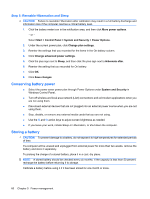HP G62-166SB Notebook PC User Guide - Windows 7 - Page 67
Resolving a low battery level when no power source is available
 |
View all HP G62-166SB manuals
Add to My Manuals
Save this manual to your list of manuals |
Page 67 highlights
Resolving a low battery level when no power source is available ▲ Initiate Hibernation. - or - Save your work and shut down the computer. Resolving a low battery level when the computer cannot exit Hibernation When the computer lacks sufficient power to exit Hibernation, follow these steps: 1. Insert a charged battery or plug the computer into external power. 2. Exit Hibernation by pressing the power button. Calibrating a battery Calibrate a battery under the following conditions: ● When battery charge displays seem inaccurate ● When you observe a significant change in battery run time Even if a battery is heavily used, it should not need to be calibrated more than once a month. It is also not necessary to calibrate a new battery. Step 1: Fully charge the battery WARNING! Do not charge the computer battery while you are onboard aircraft. NOTE: The battery charges whether the computer is off or in use, but it charges faster when the computer is off. To fully charge the battery: 1. Insert the battery into the computer. 2. Connect the computer to an AC adapter, optional power adapter, or optional expansion product, and then plug the adapter or device into external power. The AC adapter light on the computer turns on. 3. Leave the computer plugged into external power until the battery is fully charged. The AC adapter light on the computer turns off once the battery is fully charged. Step 2: Disable Hibernation and Sleep 1. Click the battery meter icon in the notification area, and then click More power options. - or - Select Start > Control Panel > System and Security > Power Options. 2. Under the current power plan, click Change plan settings. 3. Record the Turn off the display settings listed in the On battery column so that you can reset them after the calibration. Using battery power 57