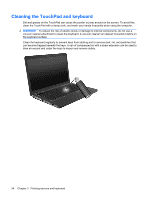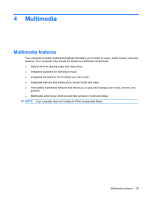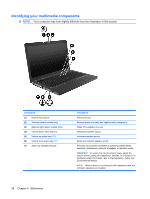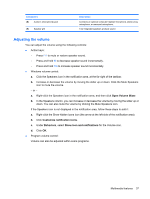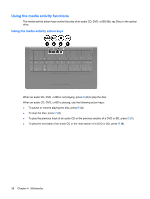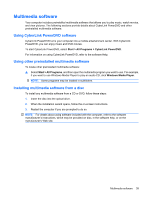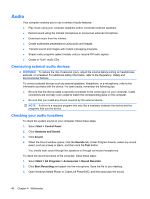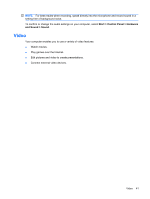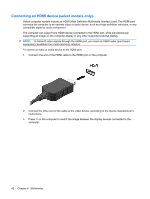HP G62-166SB Notebook PC User Guide - Windows 7 - Page 47
Adjusting the volume, Open Volume Mixer, Customize notification icons, Behaviors
 |
View all HP G62-166SB manuals
Add to My Manuals
Save this manual to your list of manuals |
Page 47 highlights
Component (8) Audio-in (microphone) jack (9) Speaker grill Description Connects an optional computer headset microphone, stereo array microphone, or monaural microphone. Two integrated speakers produce sound. Adjusting the volume You can adjust the volume using the following controls: ● Action keys: ◦ Press f11 to mute or restore speaker sound. ◦ Press and hold f9 to decrease speaker sound incrementally. ◦ Press and hold f10 to increase speaker sound incrementally. ● Windows volume control: a. Click the Speakers icon in the notification area, at the far right of the taskbar. b. Increase or decrease the volume by moving the slider up or down. Click the Mute Speakers icon to mute the volume. - or - a. Right-click the Speakers icon in the notification area, and then click Open Volume Mixer. b. In the Speakers column, you can increase or decrease the volume by moving the slider up or down. You can also mute the volume by clicking the Mute Speakers icon. If the Speakers icon is not displayed in the notification area, follow these steps to add it: a. Right-click the Show hidden icons icon (the arrow at the left side of the notification area). b. Click Customize notification icons. c. Under Behaviors, select Show icon and notifications for the Volume icon. d. Click OK. ● Program volume control: Volume can also be adjusted within some programs. Multimedia features 37