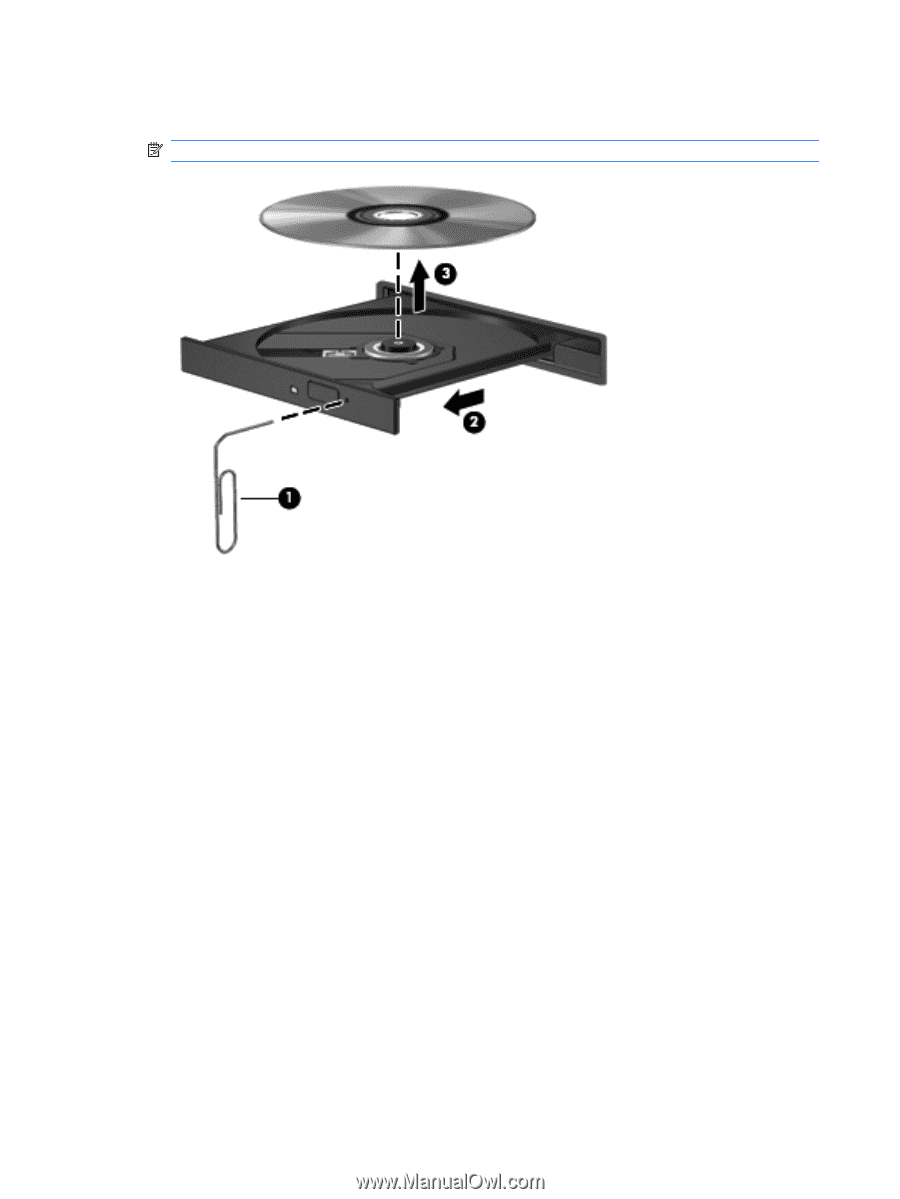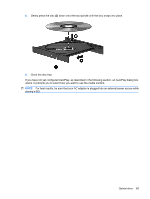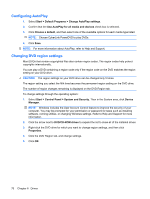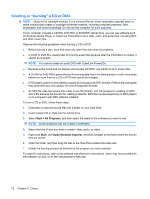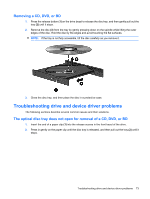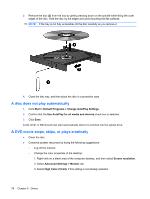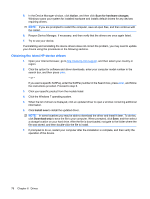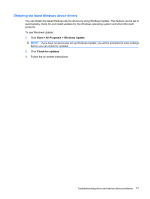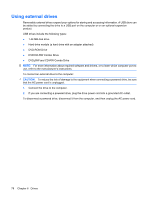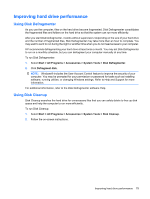HP G62-166SB Notebook PC User Guide - Windows 7 - Page 84
A disc does not play automatically, A DVD movie stops, skips, or plays erratically, Start
 |
View all HP G62-166SB manuals
Add to My Manuals
Save this manual to your list of manuals |
Page 84 highlights
3. Remove the disc (3) from the tray by gently pressing down on the spindle while lifting the outer edges of the disc. Hold the disc by the edges and avoid touching the flat surfaces. NOTE: If the tray is not fully accessible, tilt the disc carefully as you remove it. 4. Close the disc tray, and then place the disc in a protective case. A disc does not play automatically 1. Click Start > Default Programs > Change AutoPlay Settings. 2. Confirm that the Use AutoPlay for all media and devices check box is selected. 3. Click Save. A CD, DVD, or BD should now start automatically when it is inserted into the optical drive. A DVD movie stops, skips, or plays erratically ● Clean the disc. ● Conserve system resources by trying the following suggestions: ◦ Log off the Internet. ◦ Change the color properties of the desktop: 1. Right-click on a blank area of the computer desktop, and then select Screen resolution. 2. Select Advanced Settings > Monitor tab. 3. Select High Color (16 bit), if this setting is not already selected. 74 Chapter 6 Drives