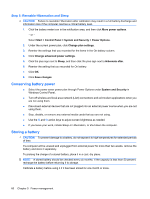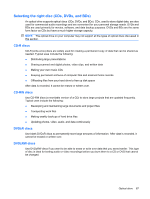HP G62-166SB Notebook PC User Guide - Windows 7 - Page 72
Switching between graphics modes (select models only), Con Switchable, Graphics
 |
View all HP G62-166SB manuals
Add to My Manuals
Save this manual to your list of manuals |
Page 72 highlights
Switching between graphics modes (select models only) Select computers are equipped with switchable graphics and have two modes for processing graphics. When you switch from AC power to battery power, the computer can switch from using the highperformance mode to using the power-saving mode to conserve battery life. Similarly, when you switch from battery power to AC power, the computer can switch back to the high-performance mode. NOTE: In some instances, in order to optimize performance of the computer, the system does not allow you to switch modes, or it may prompt you to switch. It may also be necessary to close all programs before switching. NOTE: HDMI is available on select models only. Your model may support HDMI in high-performance mode only, or in both high-performance mode and power-saving mode. If your model supports HDMI in high-performance mode only, the system will remind you to switch to high-performance mode when using HDMI. When you switch between AC and battery power, you are notified that the computer is about to switch graphics modes. If you prefer, you can choose to continue using the same graphics mode. While the computer switches modes, the screen goes blank for a few seconds. When the switch is complete, a notification appears in the notification area, and the screen image reappears. NOTE: When select computer models are in slate mode, the screen orientation is reset when you switch between graphics modes. To determine which graphics mode you are using: ▲ Right-click on a blank area of the computer desktop, and then click Configure Switchable Graphics or Configure ATI PowerXpressTM. 62 Chapter 5 Power management