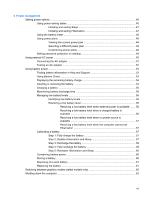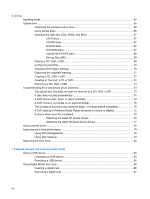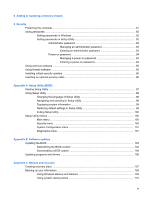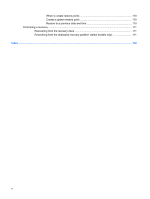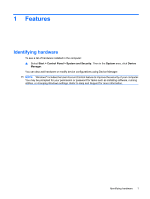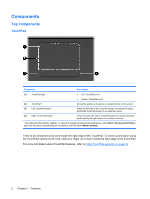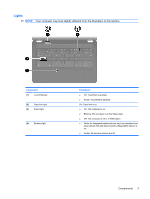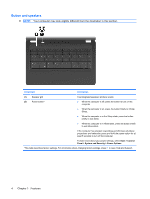HP G62-166SB Notebook PC User Guide - Windows 7 - Page 12
Components, TouchPad
 |
View all HP G62-166SB manuals
Add to My Manuals
Save this manual to your list of manuals |
Page 12 highlights
Components Top components TouchPad Component Description (1) TouchPad light ● Off: TouchPad is on. ● Amber: TouchPad is off. (2) TouchPad* Moves the pointer and selects or activates items on the screen. (3) Left TouchPad button* Press the left side of the TouchPad button to execute functions performed by the left button on an external mouse. (4) Right TouchPad button* Press the right side of the TouchPad button to execute functions performed by the right button on an external mouse. *This table describes factory settings. To view and change pointing device preferences, select Start > Devices and Printers, right-click the device representing your computer, and then select Mouse settings. There is an unmarked scroll zone inside the right edge of the TouchPad. To scroll up and down using the TouchPad vertical scroll zone, slide your finger up or down inside the right edge of the TouchPad. For more information about TouchPad features, refer to Using TouchPad gestures on page 29. 2 Chapter 1 Features