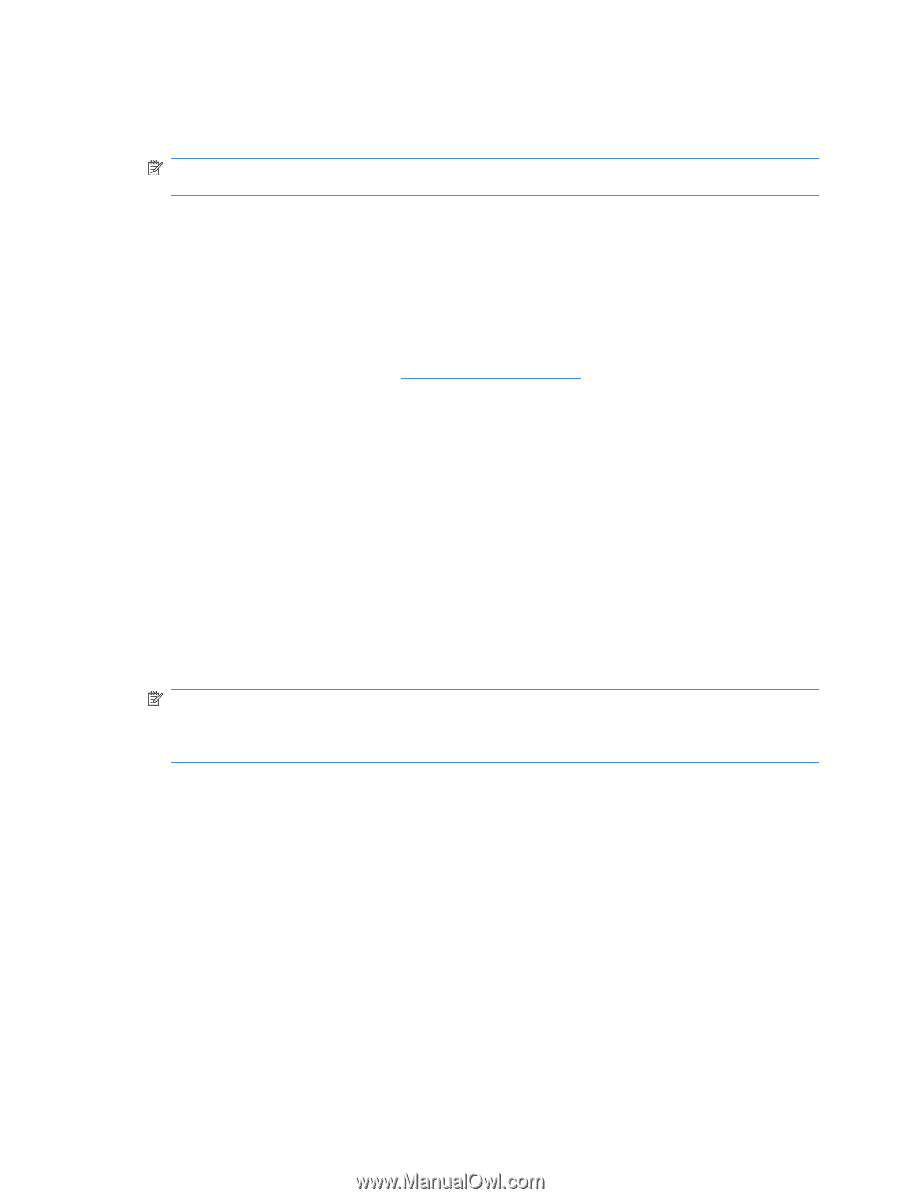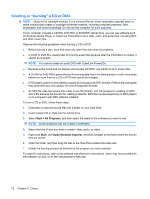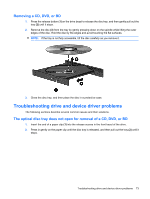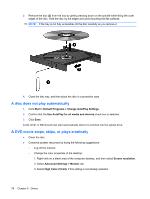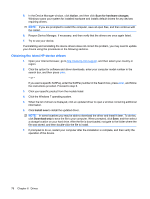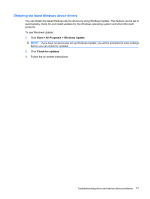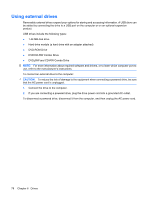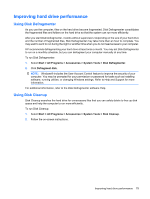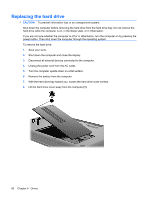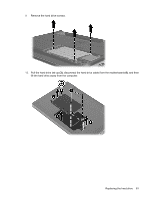HP G62-166SB Notebook PC User Guide - Windows 7 - Page 86
Obtaining the latest HP device drivers, Action, Scan for hardware changes, Install now, Download only
 |
View all HP G62-166SB manuals
Add to My Manuals
Save this manual to your list of manuals |
Page 86 highlights
5. In the Device Manager window, click Action, and then click Scan for hardware changes. Windows scans your system for installed hardware and installs default drivers for any devices requiring drivers. NOTE: If you are prompted to restart the computer, save all open files, and then continue with the restart. 6. Reopen Device Manager, if necessary, and then verify that the drivers are once again listed. 7. Try to use your device. If uninstalling and reinstalling the device drivers does not correct the problem, you may need to update your drivers using the procedures in the following sections. Obtaining the latest HP device drivers 1. Open your Internet browser, go to http://www.hp.com/support, and then select your country or region. 2. Click the option for software and driver downloads, enter your computer model number in the search box, and then press enter. - or - If you want a specific SoftPaq, enter the SoftPaq number in the Search box, press enter, and follow the instructions provided. Proceed to step 6. 3. Click your specific product from the models listed. 4. Click the Windows 7 operating system. 5. When the list of drivers is displayed, click an updated driver to open a window containing additional information. 6. Click Install now to install the updated driver. NOTE: In some locations you may be able to download the driver and install it later. To do this, click Download only to save the file to your computer. When prompted, click Save, and then select a storage location on your hard drive. After the file is downloaded, navigate to the folder where the file was stored, and then double-click the file to install. 7. If prompted to do so, restart your computer after the installation is complete, and then verify the operation of the device. 76 Chapter 6 Drives