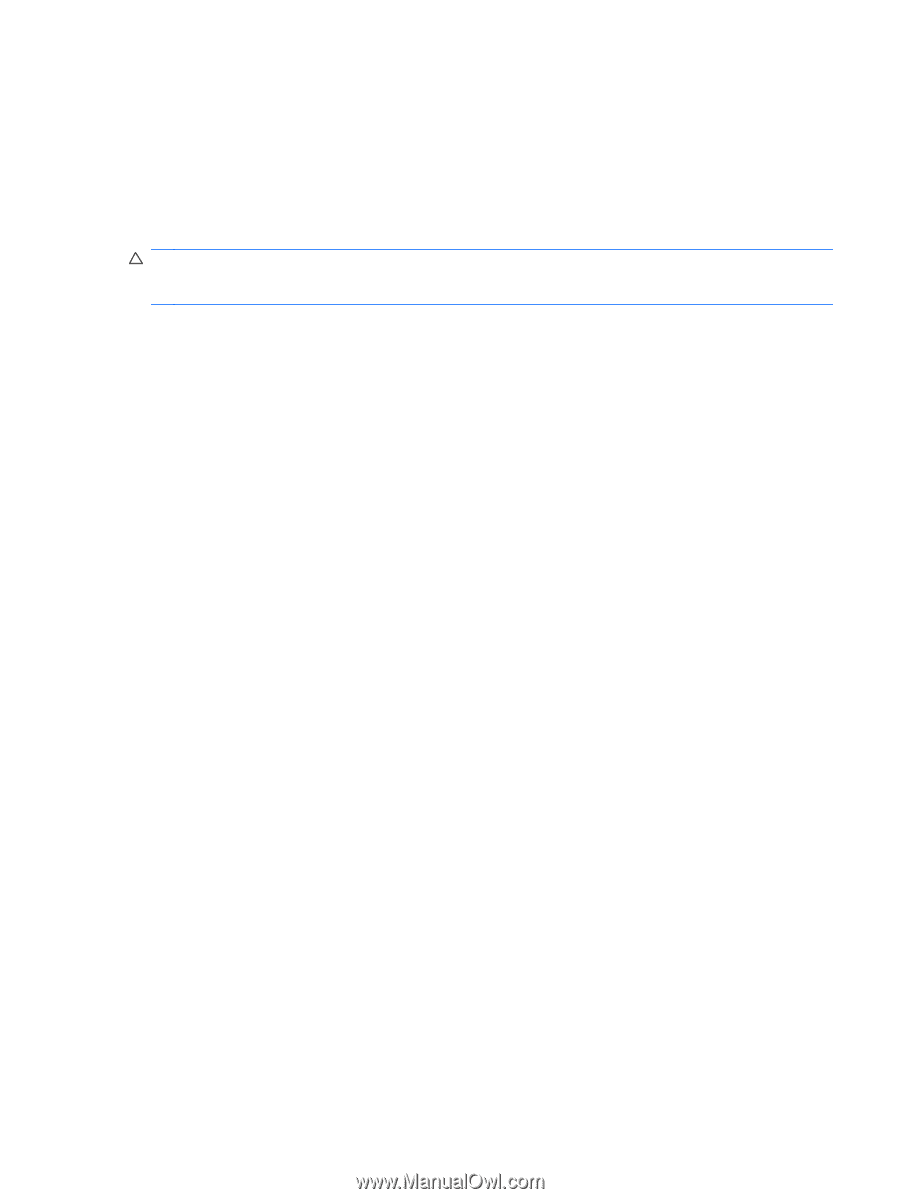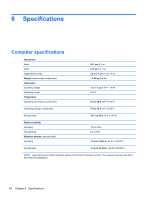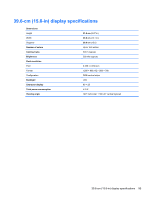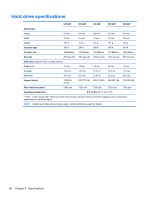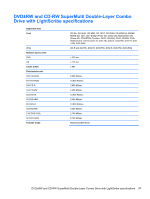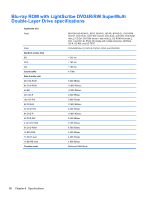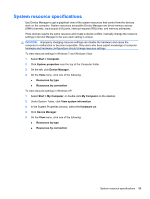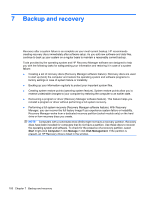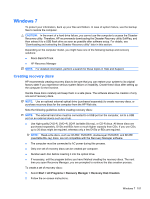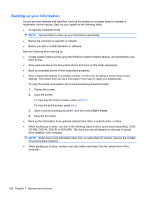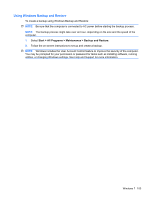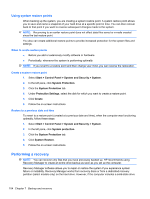HP G62-400 HP G62 Notebook PC - Maintenance and Service Guide - Page 109
System resource specifications, Under System Tasks, click - manual
 |
View all HP G62-400 manuals
Add to My Manuals
Save this manual to your list of manuals |
Page 109 highlights
System resource specifications Use Device Manager to get a graphical view of the system resources that control how the devices work on the computer. System resources accessible Device Manager are direct memory access (DMA) channels, input/output (I/O) ports, interrupt request (IRQ) lines, and memory addresses. If two devices require the same resource and create a device conflict, manually change the resource settings in Device Manager to be sure each setting is unique. CAUTION: Improperly changing resource settings can disable the hardware and cause the computer to malfunction or become inoperable. Only users who have expert knowledge of computer hardware and hardware configurations should change resource settings. To view resource settings in Windows 7 and Windows Vista: 1. Select Start > Computer. 2. Click System properties near the top of the Computer folder. 3. On the left, click Device Manager. 4. On the View menu, click one of the following: ● Resources by type ● Resources by connection To view resource settings in Windows XP: 1. Select Start > My Computer, or double-click My Computer on the desktop. 2. Under System Tasks, click View system information. 3. In the System Properties window, select the Hardware tab. 4. Click Device Manager. 5. On the View menu, click one of the following: ● Resources by type ● Resources by connection System resource specifications 99