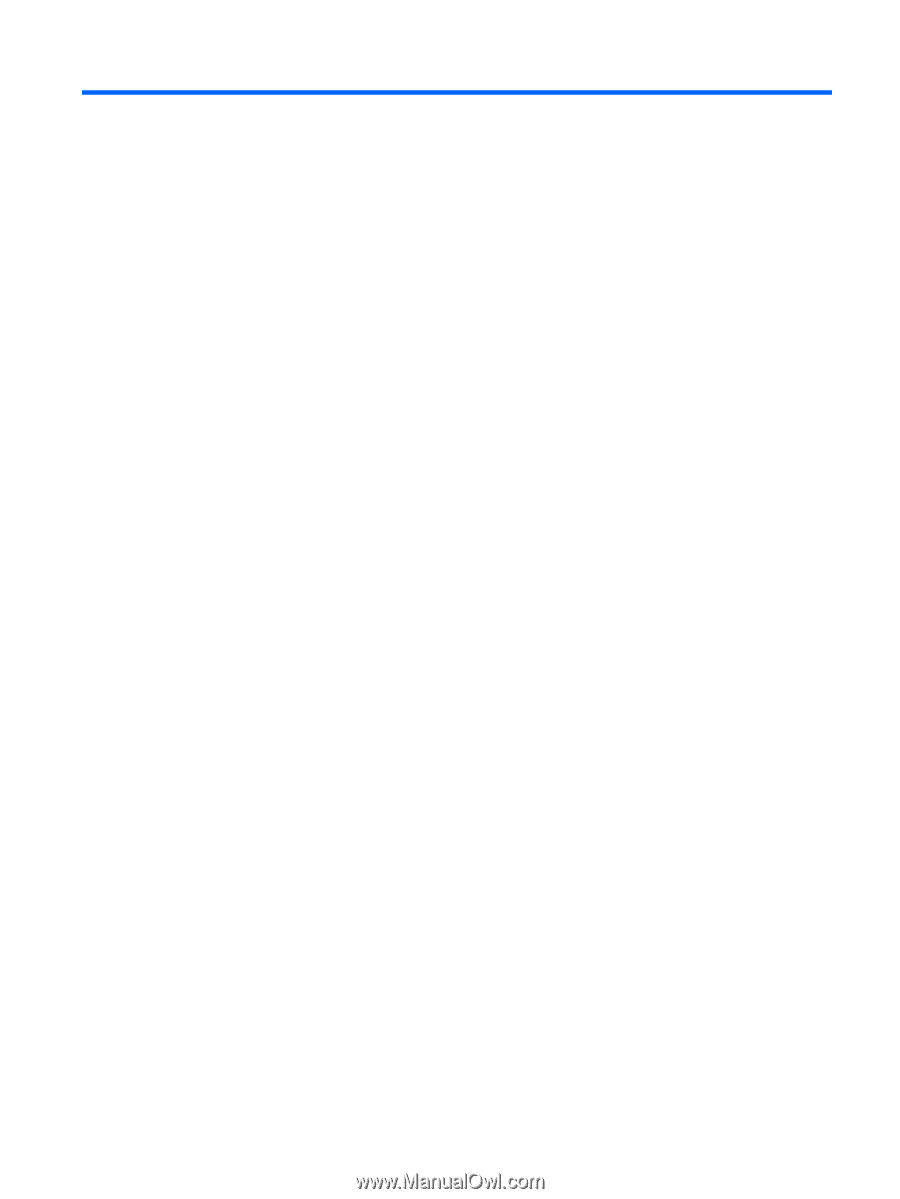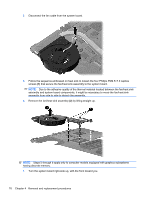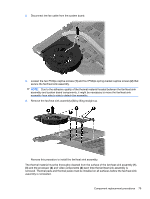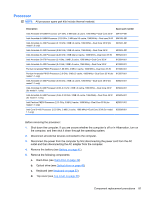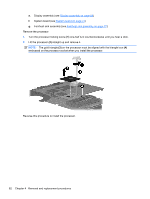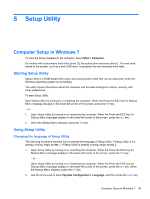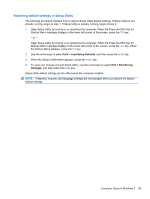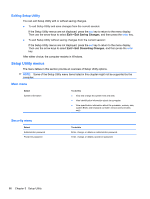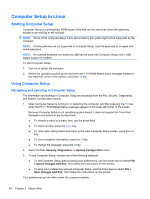HP G62-400 HP G62 Notebook PC - Maintenance and Service Guide - Page 93
Setup Utility, Computer Setup in Windows 7, Starting Setup Utility
 |
View all HP G62-400 manuals
Add to My Manuals
Save this manual to your list of manuals |
Page 93 highlights
5 Setup Utility Computer Setup in Windows 7 To view the drives installed on the computer, select Start > Computer. On models with a secondary hard drive (drive D), the optical drive becomes drive E. The next drive added to the system, such as a new USB drive, is assigned the next available drive letter. Starting Setup Utility Setup Utility is a ROM-based information and customization utility that can be used even when the Windows operating system is not working. The utility reports information about the computer and provides settings for startup, security, and other preferences. To start Setup Utility: Open Setup Utility by turning on or restarting the computer. When the Press the ESC key for Startup Menu message displays in the lower-left corner of the screen, press the f10 key. - or - 1. Open Setup Utility by turning on or restarting the computer. When the Press the ESC key for Startup Menu message displays in the lower-left corner of the screen, press the esc key. 2. When the Startup Menu displays, press the f10 key. Using Setup Utility Changing the language of Setup Utility The following procedure explains how to change the language of Setup Utility. If Setup Utility is not already running, begin at step 1. If Setup Utility is already running, begin at step 2. 1. Open Setup Utility by turning on or restarting the computer. When the Press the ESC key for Startup Menu message displays in the lower-left corner of the screen, press the f10 key. - or - Open Setup Utility by turning on or restarting the computer. When the Press the ESC key for Startup Menu message displays in the lower-left corner of the screen, press the esc key. When the Startup Menu displays, press the f10 key. 2. Use the arrow keys to select System Configuration > Language, and then press the enter key. Computer Setup in Windows 7 83