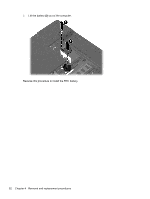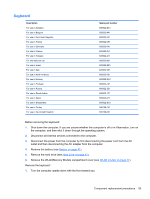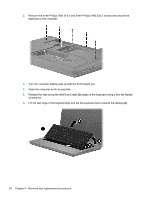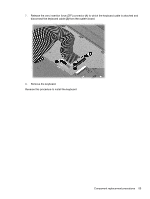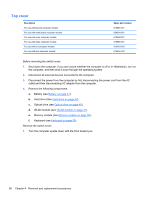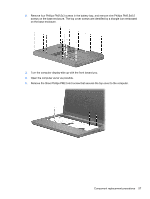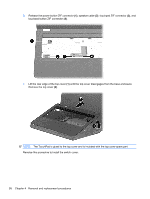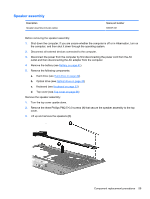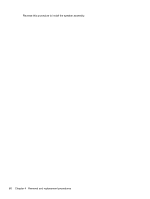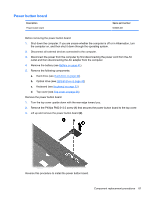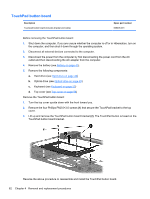HP G62-400 HP G62 Notebook PC - Maintenance and Service Guide - Page 67
Open the computer as far as possible.
 |
View all HP G62-400 manuals
Add to My Manuals
Save this manual to your list of manuals |
Page 67 highlights
2. Remove four Phillips PM2.5x3 screws in the battery bay, and remove nine Phillips PM2.5x6.5 screws on the base enclosure. The top cover screws are identified by a triangle icon embossed on the base enclosure. 3. Turn the computer display-side up with the front toward you. 4. Open the computer as far as possible. 5. Remove the three Phillips PM2.5×6.0 screw that secures the top cover to the computer. Component replacement procedures 57
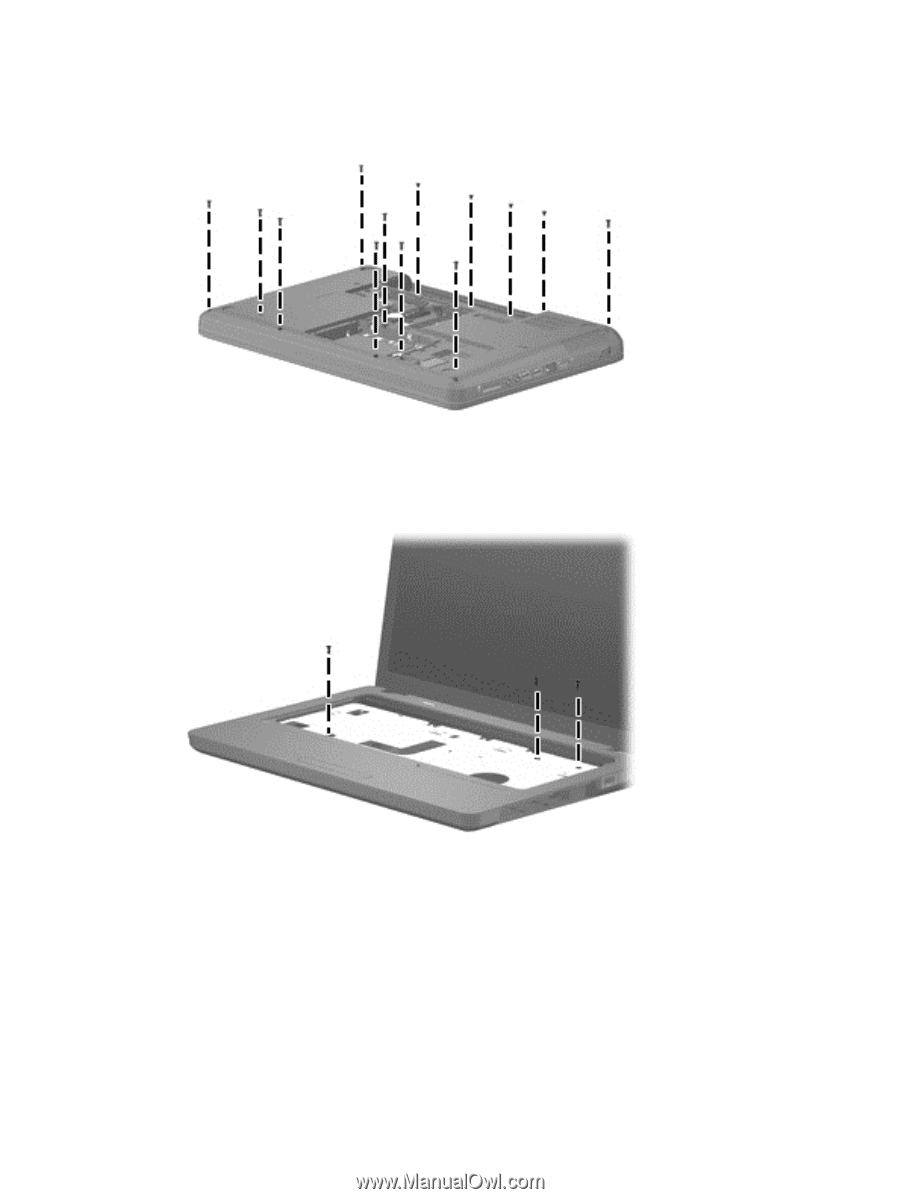
2.
Remove four Phillips PM2.5x3 screws in the battery bay, and remove nine Phillips PM2.5x6.5
screws on the base enclosure. The top cover screws are identified by a triangle icon embossed
on the base enclosure.
3.
Turn the computer display-side up with the front toward you.
4.
Open the computer as far as possible.
5.
Remove the three Phillips PM2.5×6.0 screw that secures the top cover to the computer.
Component replacement procedures
57