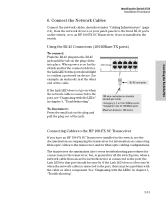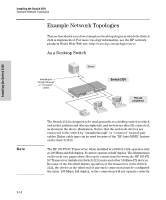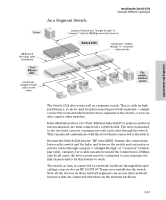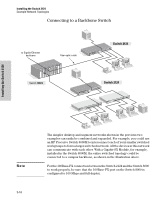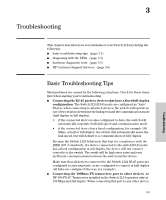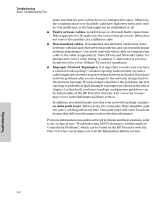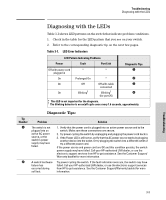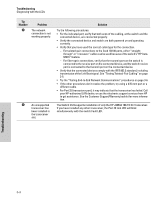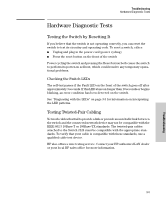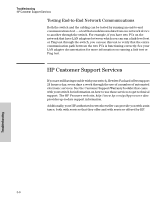HP J4868A User Manual - Page 31
Troubleshooting, Basic Troubleshooting Tips
 |
View all HP J4868A manuals
Add to My Manuals
Save this manual to your list of manuals |
Page 31 highlights
3 Troubleshooting This chapter describes how to troubleshoot your Switch 2124 including the following: I basic troubleshooting tips (page 3-1) I diagnosing with the LEDs (page 3-3) I hardware diagnostic tests (page 3-5) I HP Customer Support Services (page 3-6) Basic Troubleshooting Tips Most problems are caused by the following situations. Check for these items first when starting your troubleshooting: I Connecting the RJ-45 ports to devices that have a fixed full-duplex configuration. The Switch 2124 RJ-45 ports are configured as "Auto". That is, when connecting to attached devices, the switch will operate in one of two ways to determine the link speed and the communication mode (half duplex or full duplex): • if the connected device is also configured to Auto, the switch will automatically negotiate both link speed and communication mode • if the connected device has a fixed configuration, for example 100 Mbps, at half or full duplex, the switch will automatically sense the link speed, but will default to a communication of half duplex Because the Switch 2124 behaves in this way (in compliance with the IEEE 802.3 standard), if a device connected to the switch RJ-45 ports has a fixed configuration at full duplex, the device will not connect correctly to the switch. The result will be high error rates and very inefficient communications between the switch and the device. Make sure that all devices connected to the Switch 2124 RJ-45 ports are configured to auto negotiate, or are configured to connect at half duplex (all hubs are configured this way, for example). I Connecting the 100Base-FX transceiver port to other devices. An HP 100-FX SC Transceiver installed in the Switch 2124 operates only at 100 Mbps and full duplex. When connecting this port to any other device, 3-1 Troubleshooting