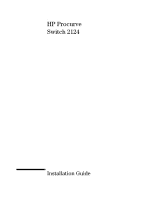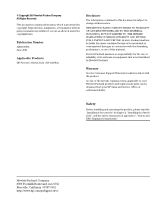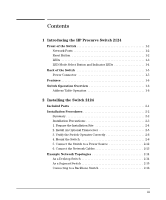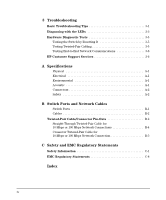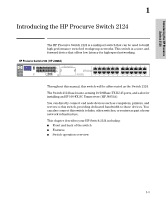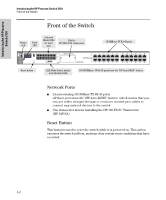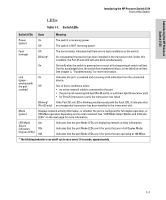HP J4868A User Manual - Page 5
Contents, Introducing the HP Procurve Switch 2124, Installing the Switch 2124 - parts
 |
View all HP J4868A manuals
Add to My Manuals
Save this manual to your list of manuals |
Page 5 highlights
Contents 1 Introducing the HP Procurve Switch 2124 Front of the Switch 1-2 Network Ports 1-2 Reset Button 1-2 LEDs 1-3 LED Mode Select Button and Indicator LEDs 1-4 Back of the Switch 1-5 Power Connector 1-5 Features 1-6 Switch Operation Overview 1-6 Address Table Operation 1-6 2 Installing the Switch 2124 Included Parts 2-1 Installation Procedures 2-2 Summary 2-2 Installation Precautions 2-3 1. Prepare the Installation Site 2-4 2. Install An Optional Transceiver 2-5 3. Verify the Switch Operates Correctly 2-6 4. Mount the Switch 2-8 5. Connect the Switch to a Power Source 2-12 6. Connect the Network Cables 2-13 Example Network Topologies 2-14 As a Desktop Switch 2-14 As a Segment Switch 2-15 Connecting to a Backbone Switch 2-16 iii

iii
Contents
1
Introducing the HP Procurve Switch 2124
Front of the Switch
. . . . . . . . . . . . . . . . . . . . . . . . . . . . . . . . . . . . . . . . . . . . 1-2
Network Ports
. . . . . . . . . . . . . . . . . . . . . . . . . . . . . . . . . . . . . . . . . . . . . . 1-2
Reset Button
. . . . . . . . . . . . . . . . . . . . . . . . . . . . . . . . . . . . . . . . . . . . . . . 1-2
LEDs
. . . . . . . . . . . . . . . . . . . . . . . . . . . . . . . . . . . . . . . . . . . . . . . . . . . . . . 1-3
LED Mode Select Button and Indicator LEDs . . . . . . . . . . . . . . . . . . . . 1-4
Back of the Switch
. . . . . . . . . . . . . . . . . . . . . . . . . . . . . . . . . . . . . . . . . . . . 1-5
Power Connector
. . . . . . . . . . . . . . . . . . . . . . . . . . . . . . . . . . . . . . . . . . . 1-5
Features
. . . . . . . . . . . . . . . . . . . . . . . . . . . . . . . . . . . . . . . . . . . . . . . . . . . . . . 1-6
Switch Operation Overview
. . . . . . . . . . . . . . . . . . . . . . . . . . . . . . . . . . . . 1-6
Address Table Operation
. . . . . . . . . . . . . . . . . . . . . . . . . . . . . . . . . . . . . 1-6
2
Installing the Switch 2124
Included Parts
. . . . . . . . . . . . . . . . . . . . . . . . . . . . . . . . . . . . . . . . . . . . . . . . 2-1
Installation Procedures
. . . . . . . . . . . . . . . . . . . . . . . . . . . . . . . . . . . . . . . . 2-2
Summary . . . . . . . . . . . . . . . . . . . . . . . . . . . . . . . . . . . . . . . . . . . . . . . . . . . 2-2
Installation Precautions: . . . . . . . . . . . . . . . . . . . . . . . . . . . . . . . . . . . . . . 2-3
1. Prepare the Installation Site
. . . . . . . . . . . . . . . . . . . . . . . . . . . . . . . . 2-4
2. Install An Optional Transceiver . . . . . . . . . . . . . . . . . . . . . . . . . . . . . . 2-5
3. Verify the Switch Operates Correctly . . . . . . . . . . . . . . . . . . . . . . . . . 2-6
4. Mount the Switch
. . . . . . . . . . . . . . . . . . . . . . . . . . . . . . . . . . . . . . . . . 2-8
5. Connect the Switch to a Power Source
. . . . . . . . . . . . . . . . . . . . . . 2-12
6. Connect the Network Cables . . . . . . . . . . . . . . . . . . . . . . . . . . . . . . . 2-13
Example Network Topologies
. . . . . . . . . . . . . . . . . . . . . . . . . . . . . . . . . 2-14
As a Desktop Switch . . . . . . . . . . . . . . . . . . . . . . . . . . . . . . . . . . . . . . . . 2-14
As a Segment Switch . . . . . . . . . . . . . . . . . . . . . . . . . . . . . . . . . . . . . . . . 2-15
Connecting to a Backbone Switch
. . . . . . . . . . . . . . . . . . . . . . . . . . . . 2-16