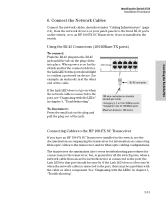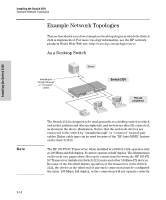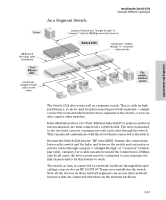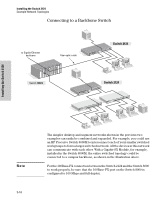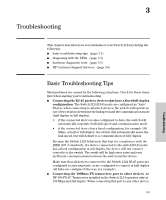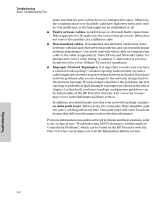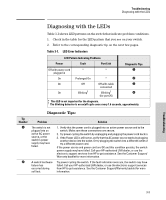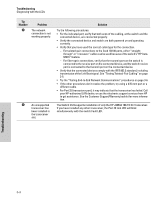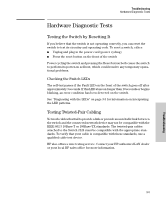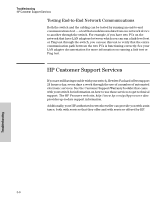HP J4868A User Manual - Page 32
Faulty or loose cables., Non-standard cables., Improper Network Topologies.
 |
View all HP J4868A manuals
Add to My Manuals
Save this manual to your list of manuals |
Page 32 highlights
Troubleshooting Basic Troubleshooting Tips make sure that the port on that device is configured the same. Otherwise, the communication over that link could have high error rates and could be very inefficient, or the link might not be established at all. I Faulty or loose cables. Look for loose or obviously faulty connections. If they appear to be OK, make sure the connections are secure. If that does not correct the problem, try a different cable. I Non-standard cables. Non-standard and miswired cables may cause network collisions and other network problems, and can seriously impair network performance. Use a new correctly-wired cable or compare your cable to the cable in appendix B, "Switch Ports and Network Cables" for pinouts and correct cable wiring. A category 5 cable tester is a recommended tool for every 100Base-TX network installation. I Improper Network Topologies. It is important to make sure you have a valid network topology. Common topology faults include excessive cable length and excessive repeater delays between end nodes. If you have network problems after recent changes to the network, change back to the previous topology. If you no longer experience the problems, the new topology is probably at fault. Example topologies are shown at the end of chapter 2 in this book, and some topology configuration guidelines can be found online at the HP Procurve web site, http://www.hp.com/go/ hpprocurve in the Information Library section. In addition, you should make sure that your network topology contains no data path loops. Between any two end nodes, there should be only one active cabling path at any time. Data path loops will cause broadcast storms that will severely impact your network performance. For more information on possible network problems and their solutions, refer to the technical note "Troubleshooting LAN Performance and Intermittent Connectivity Problems", which can be found on the HP Procurve web site, http://www.hp.com/go/hpprocurve in the Information Library section. 3-2 Troubleshooting