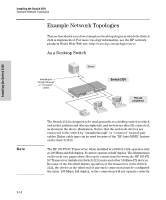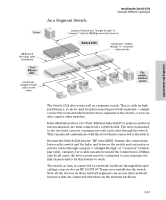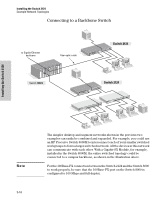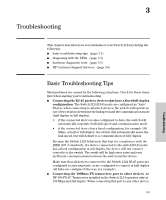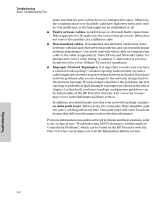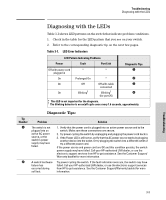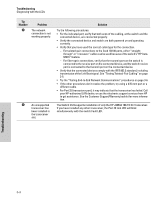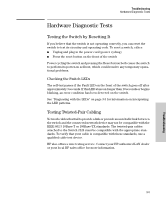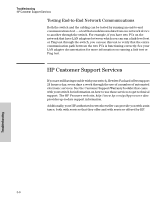HP J4868A User Manual - Page 33
Diagnosing with the LEDs, Diagnostic Tips
 |
View all HP J4868A manuals
Add to My Manuals
Save this manual to your list of manuals |
Page 33 highlights
Troubleshooting Diagnosing with the LEDs Diagnosing with the LEDs Table 3-1 shows LED patterns on the switch that indicate problem conditions. 1. Check in the table for the LED pattern that you see on your switch. 2. Refer to the corresponding diagnostic tip on the next few pages. Table 3-1. LED Error Indicators LED Pattern Indicating Problems Power Off with power cord plugged in On On Fault * Prolonged On Off On Blinking† Port Link * * Off with cable connected Blinking† (for port 25) Diagnostic Tips – — ˜ ™ * This LED is not important for the diagnosis. † The blinking behavior is an on/off cycle once every 1.6 seconds, approximately. Diagnostic Tips: Tip Number – — Problem The switch is not plugged into an active AC power source, or the switch's power supply may have failed. A switch hardware failure has occurred during self test. Solution 1. Verify that the power cord is plugged into an active power source and to the switch. Make sure these connections are secure. 2. Try power cycling the switch by unplugging and plugging the power cord back in. 3. If the Power LED is still not on, verify that the AC power source works by plugging another device into the outlet. Or try plugging the switch into a different outlet or try a different power cord. If the power source and power cord are OK and this condition persists, the switch power supply may have failed. Call your HP-authorized LAN dealer, or use the electronic support services from HP to get assistance. See the Customer Support/ Warranty booklet for more information. Try power cycling the switch. If the fault indication reoccurs, the switch may have failed. Call your HP-authorized LAN dealer, or use the electronic support services from HP to get assistance. See the Customer Support/Warranty booklet for more information. Troubleshooting 3-3