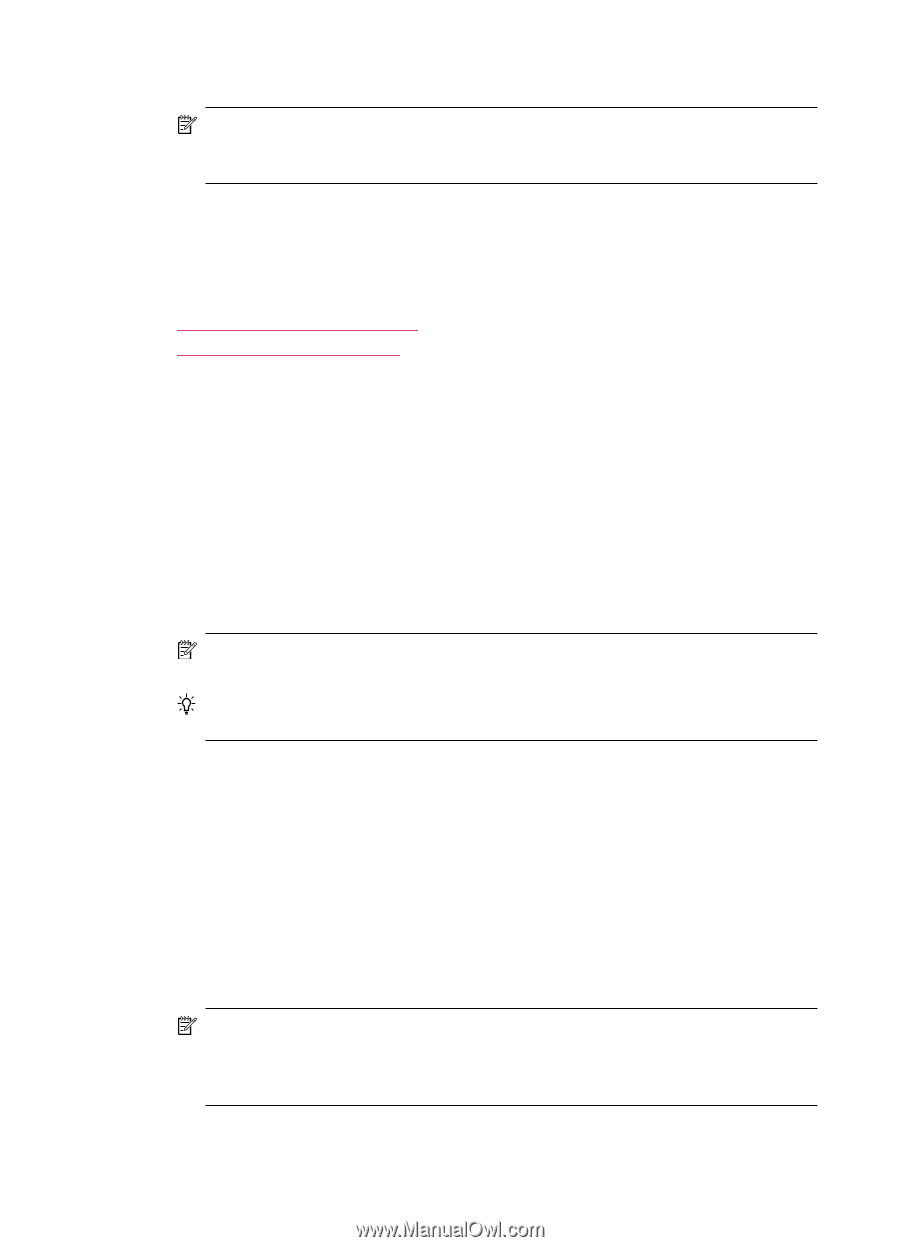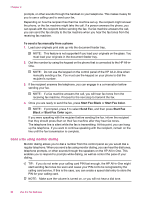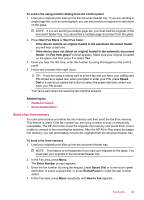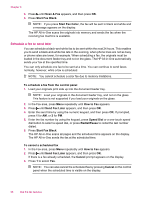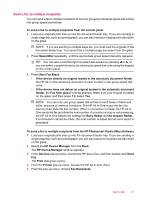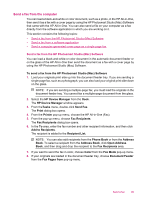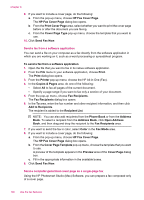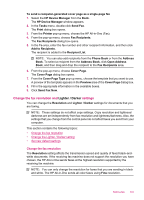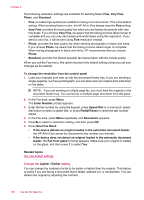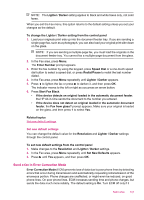HP J5780 User Guide - Macintosh - Page 100
Send a color original or photo fax
 |
UPC - 882780940253
View all HP J5780 manuals
Add to My Manuals
Save this manual to your list of manuals |
Page 100 highlights
Chapter 9 6. Enter the recipient information, and then click Add to Recipients. NOTE: You can also add recipients from the Phone Book or from the Address Book. To select a recipient from the Address Book, click Open Address Book, and then drag and drop the recipient to the Fax Recipients area. 7. Continue to enter recipients, clicking Add to Recipients after each one, until all the appropriate recipients are in the Recipient List. 8. Click Send Fax Now. Related topics • Set up group speed dial entries • Print fax confirmation reports Send a color original or photo fax You can fax a color original or photo from the HP All-in-One. If the HP All-in-One determines that the recipient's fax machine only supports black-and-white faxes, the HP All-in-One sends the fax in black and white. HP recommends that you use only color originals for color faxing. To send a color original or photo fax from the control panel 1. Load your originals print side up into the document feeder tray. If you are sending a single-page fax, such as a photograph, you can also load your original print side down on the glass. NOTE: If you are sending a multiple-page fax, you must load the originals in the document feeder tray. You cannot fax a multiple-page document from the glass. TIP: To center a 10 x 15 cm (4 x 6 inch) photo, place the photo on the center of a blank letter- or A4-size sheet of paper, and then place the original on the glass. 2. In the Fax area, press Menu. The Enter Number prompt appears. 3. Enter the fax number by using the keypad, press Speed Dial or a one-touch speed dial button to select a speed dial, or press Redial/Pause to redial the last number dialed. 4. Press Start Fax Color. • If the device detects an original loaded in the automatic document feeder, the HP All-in-One sends the document to the number you entered. • If the device does not detect an original loaded in the automatic document feeder, the Fax from glass? prompt appears. Make sure your original is loaded on the glass, and then press 1 to select Yes. NOTE: If the recipient's fax machine only supports black-and-white faxes, the HP All-in-One automatically sends the fax in black and white. A message appears after the fax has been sent indicating that the fax was sent in black and white. Press OK to clear the message. 98 Use the fax features