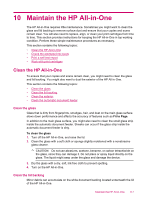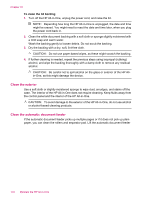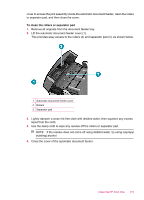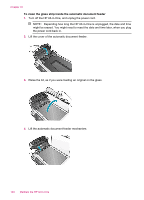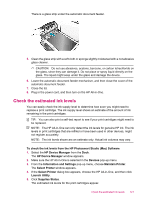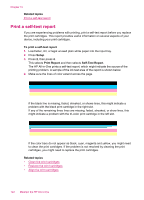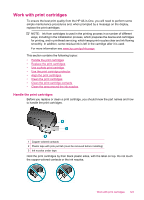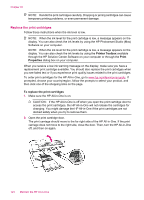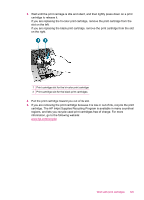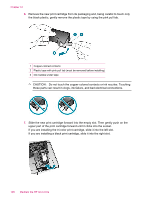HP J5780 User Guide - Macintosh - Page 124
Print a self-test report, Related topics, Setup, Print Report, Self-Test Report - left print cartridge must be replaced
 |
UPC - 882780940253
View all HP J5780 manuals
Add to My Manuals
Save this manual to your list of manuals |
Page 124 highlights
Chapter 10 Related topics Print a self-test report Print a self-test report If you are experiencing problems with printing, print a self-test report before you replace the print cartridges. This report provides useful information on several aspects of your device, including your print cartridges. To print a self-test report 1. Load letter, A4, or legal unused plain white paper into the input tray. 2. Press Setup. 3. Press 2, then press 4. This selects Print Report and then selects Self-Test Report. The HP All-in-One prints a self-test report, which might indicate the source of the printing problem. A sample of the ink test area of the report is shown below. 4. Make sure the lines of color extend across the page. If the black line is missing, faded, streaked, or shows lines, this might indicate a problem with the black print cartridge in the right slot. If any of the remaining three lines are missing, faded, streaked, or show lines, this might indicate a problem with the tri-color print cartridge in the left slot. If the color bars do not appear as black, cyan, magenta and yellow, you might need to clean the print cartridges. If the problem is not resolved by cleaning the print cartridges, you might need to replace the print cartridges. Related topics • Clean the print cartridges • Replace the print cartridges • Align the print cartridges 122 Maintain the HP All-in-One