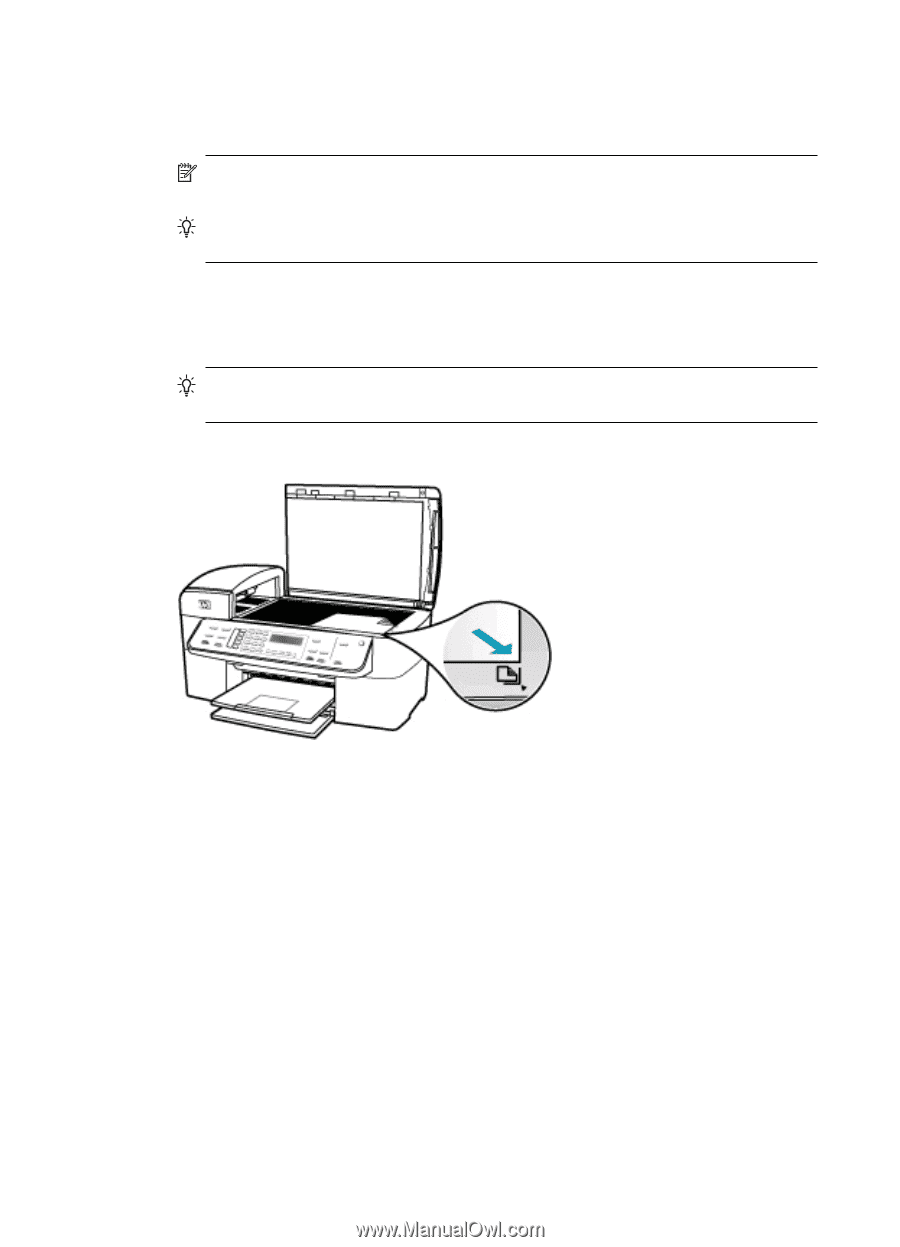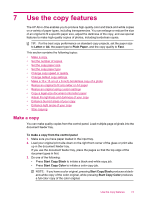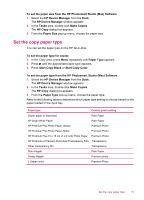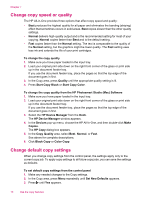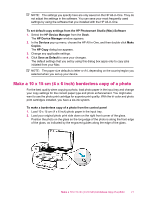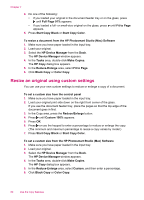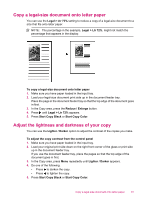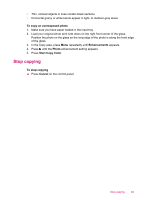HP J5780 User Guide - Macintosh - Page 80
Start Copy Color, Paper Type
 |
UPC - 882780940253
View all HP J5780 manuals
Add to My Manuals
Save this manual to your list of manuals |
Page 80 highlights
Chapter 7 3. Press Start Copy Black or Start Copy Color. The HP All-in-One makes a 10 x 15 cm (4 x 6 inch) borderless copy of your original photo. NOTE: If you loaded tabbed paper in the photo tray, you can remove the tab from the copy of your photo once the ink has completely dried. TIP: If the output is not borderless set the paper type to Premium Photo, and then try making the copy again. To make a borderless copy of a photo from the HP Photosmart Studio (Mac) Software 1. Load 10 x 15 cm (4 x 6 inch) photo paper into the photo tray. TIP: When making borderless copies, you must have photo paper (or other specialty paper) loaded. 2. Load your original print side down on the right front corner of the glass. 3. In the HP Photosmart Studio (Mac) task bar, click Devices. The HP Device Manager window appears. 4. Select the HP Device Manager from the Dock. The HP Device Manager window appears. 5. Click Make Copies. 6. In the Tasks area, double-click Make Copies. The HP Copy dialog box appears. 7. From the Paper Size pop-up menu, choose the 10 x 15 cm (4 x 6 inch) paper size option. 8. From the Paper Type pop-up menu, choose the type of photo paper you loaded in the input tray. 78 Use the copy features