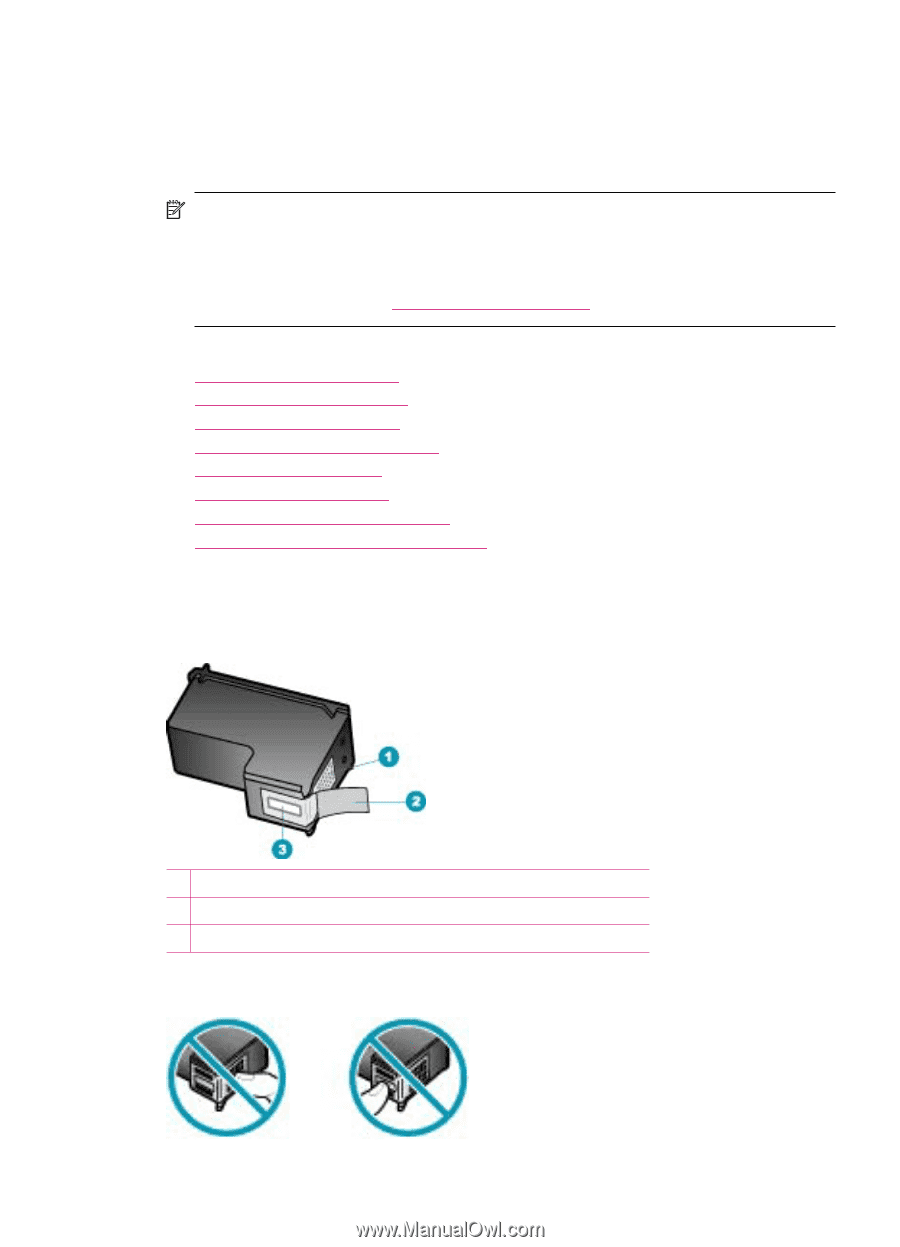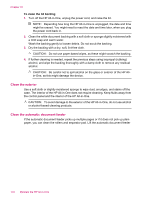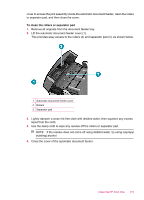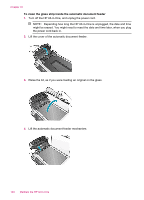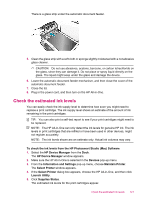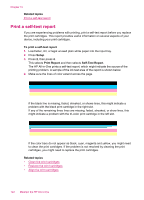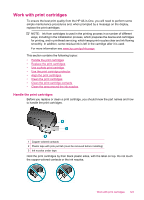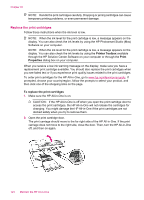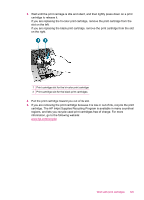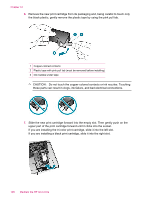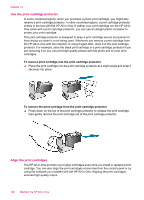HP J5780 User Guide - Macintosh - Page 125
Work with print cartridges, This contains the following topics
 |
UPC - 882780940253
View all HP J5780 manuals
Add to My Manuals
Save this manual to your list of manuals |
Page 125 highlights
Work with print cartridges To ensure the best print quality from the HP All-in-One, you will need to perform some simple maintenance procedures and, when prompted by a message on the display, replace the print cartridges. NOTE: Ink from cartridges is used in the printing process in a number of different ways, including in the initialization process, which prepares the device and cartridges for printing, and in printhead servicing, which keeps print nozzles clear and ink flowing smoothly. In addition, some residual ink is left in the cartridge after it is used. For more information see www.hp.com/go/inkusage. This section contains the following topics: • Handle the print cartridges • Replace the print cartridges • Use a photo print cartridge • Use the print cartridge protector • Align the print cartridges • Clean the print cartridges • Clean the print cartridge contacts • Clean the area around the ink nozzles Handle the print cartridges Before you replace or clean a print cartridge, you should know the part names and how to handle the print cartridges. 1 Copper-colored contacts 2 Plastic tape with pink pull tab (must be removed before installing) 3 Ink nozzles under tape Hold the print cartridges by their black plastic sides, with the label on top. Do not touch the copper-colored contacts or the ink nozzles. Work with print cartridges 123