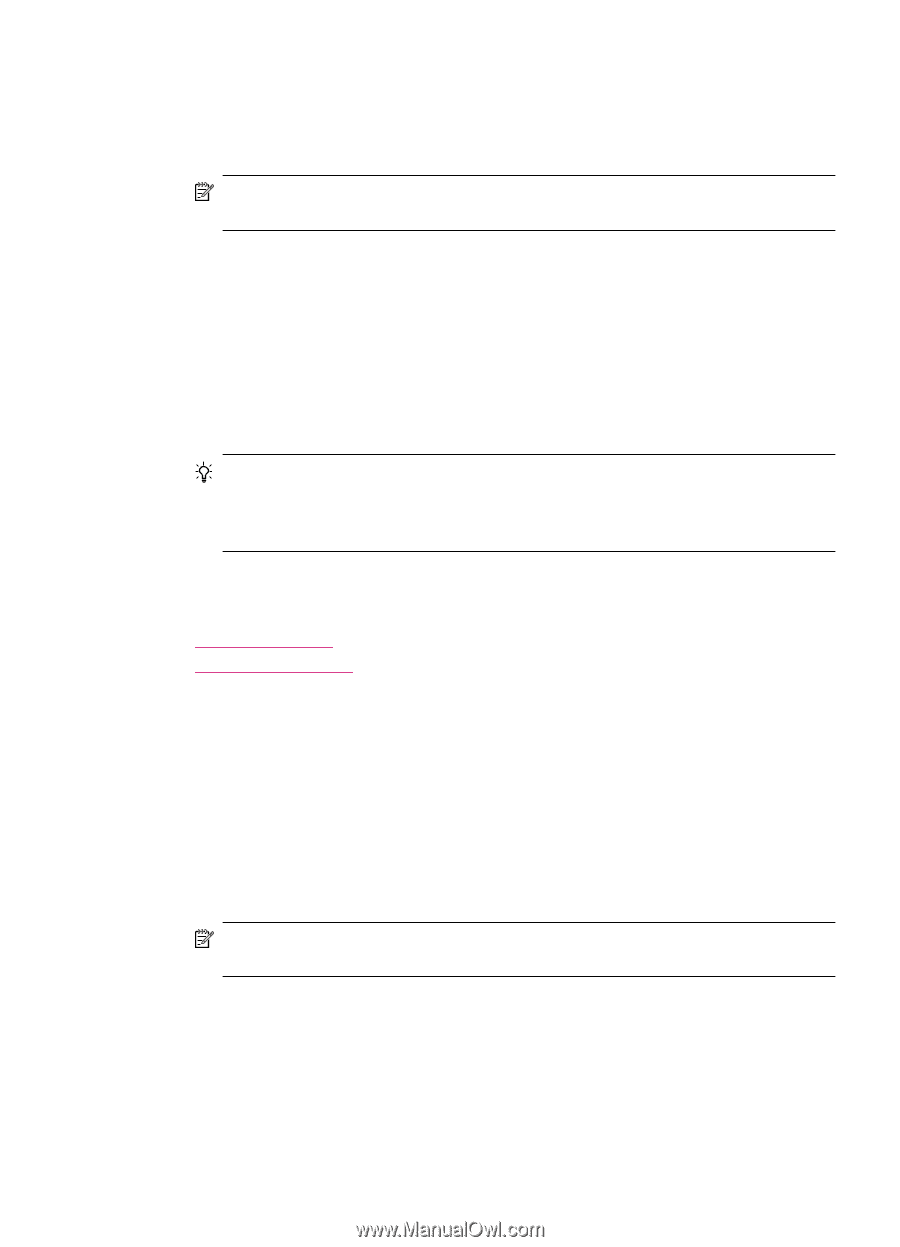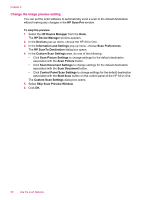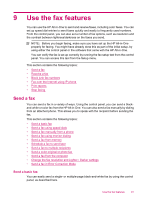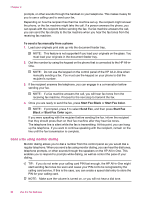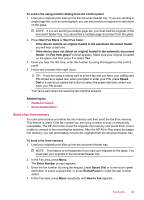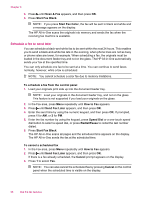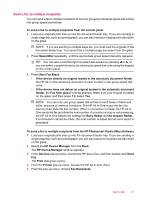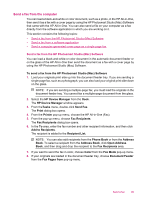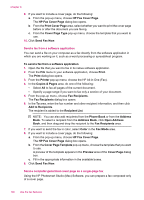HP J5780 User Guide - Macintosh - Page 97
Send a fax from memory, Start Fax Color
 |
UPC - 882780940253
View all HP J5780 manuals
Add to My Manuals
Save this manual to your list of manuals |
Page 97 highlights
To send a fax using monitor dialing from the control panel 1. Load your originals print side up into the document feeder tray. If you are sending a single-page fax, such as a photograph, you can also load your original print side down on the glass. NOTE: If you are sending a multiple-page fax, you must load the originals in the document feeder tray. You cannot fax a multiple-page document from the glass. 2. Press Start Fax Black or Start Fax Color. • If the device detects an original loaded in the automatic document feeder, you will hear a dial tone. • If the device does not detect an original loaded in the automatic document feeder, the Fax from glass? prompt appears. Make sure your original is loaded on the glass, and then press 1 to select Yes. 3. Once you hear the dial tone, enter the number by using the keypad on the control panel. 4. Follow any prompts that might occur. TIP: If you are using a calling card to send a fax and you have your calling card PIN stored as a speed dial, when prompted to enter your PIN, press Speed Dial or a one-touch speed dial button to select the speed dial entry where you have your PIN stored. Your fax is sent when the receiving fax machine answers. Related topics • Adjust the volume • Set up speed dialing Send a fax from memory You can scan a black-and-white fax into memory and then send the fax from memory. This feature is useful if the fax number you are trying to reach is busy or temporarily unavailable. The HP All-in-One scans the originals into memory and sends them once it is able to connect to the receiving fax machine. After the HP All-in-One scans the pages into memory, you can immediately remove the originals from the document feeder tray. To send a fax from memory 1. Load your originals print side up into the document feeder tray. NOTE: This feature is not supported if you load your originals on the glass. You must load your originals in the document feeder tray. 2. In the Fax area, press Menu. The Enter Number prompt appears. 3. Enter the fax number by using the keypad, press Speed Dial or a one-touch speed dial button to select a speed dial, or press Redial/Pause to redial the last number dialed. 4. In the Fax area, press Menu repeatedly until How to Fax appears. Send a fax 95