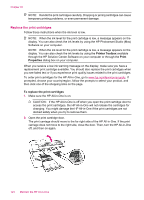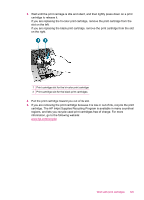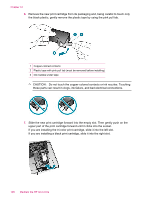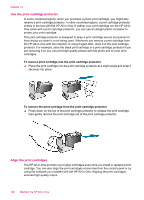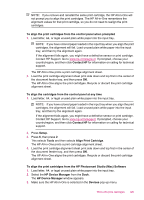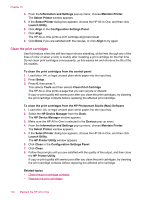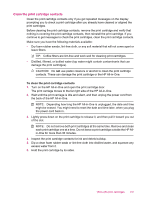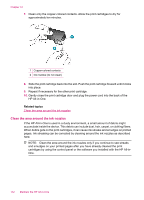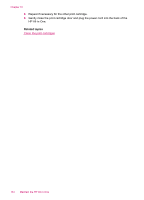HP J5780 User Guide - Macintosh - Page 131
Align Print Cartridge, Contact HP
 |
UPC - 882780940253
View all HP J5780 manuals
Add to My Manuals
Save this manual to your list of manuals |
Page 131 highlights
NOTE: If you remove and reinstall the same print cartridge, the HP All-in-One will not prompt you to align the print cartridges. The HP All-in-One remembers the alignment values for that print cartridge, so you do not need to realign the print cartridges. To align the print cartridges from the control panel when prompted 1. Load letter, A4, or legal unused plain white paper into the input tray. NOTE: If you have colored paper loaded in the input tray when you align the print cartridges, the alignment will fail. Load unused plain white paper into the input tray, and then try the alignment again. If the alignment fails again, you might have a defective sensor or print cartridge. Contact HP Support. Go to www.hp.com/support. If prompted, choose your country/region, and then click Contact HP for information on calling for technical support. The HP All-in-One prints a print cartridge alignment sheet. 2. Load the print cartridge alignment sheet print side down and top first in the center of the document feeder tray, and then press OK. The HP All-in-One aligns the print cartridges. Recycle or discard the print cartridge alignment sheet. To align the cartridges from the control panel at any time 1. Load letter, A4, or legal unused plain white paper into the input tray. NOTE: If you have colored paper loaded in the input tray when you align the print cartridges, the alignment will fail. Load unused plain white paper into the input tray, and then try the alignment again. If the alignment fails again, you might have a defective sensor or print cartridge. Contact HP Support. Go to www.hp.com/support. If prompted, choose your country/region, and then click Contact HP for information on calling for technical support. 2. Press Setup. 3. Press 6, then press 2. This selects Tools and then selects Align Print Cartridge. The HP All-in-One prints a print cartridge alignment sheet. 4. Load the print cartridge alignment sheet print side down and top first in the center of the document feeder tray, and then press OK. The HP All-in-One aligns the print cartridges. Recycle or discard the print cartridge alignment sheet. To align the print cartridges from the HP Photosmart Studio (Mac) Software 1. Load letter, A4, or legal unused plain white paper into the input tray. 2. Select the HP Device Manager from the Dock. The HP Device Manager window appears. 3. Make sure the HP All-in-One is selected in the Devices pop-up menu. Work with print cartridges 129