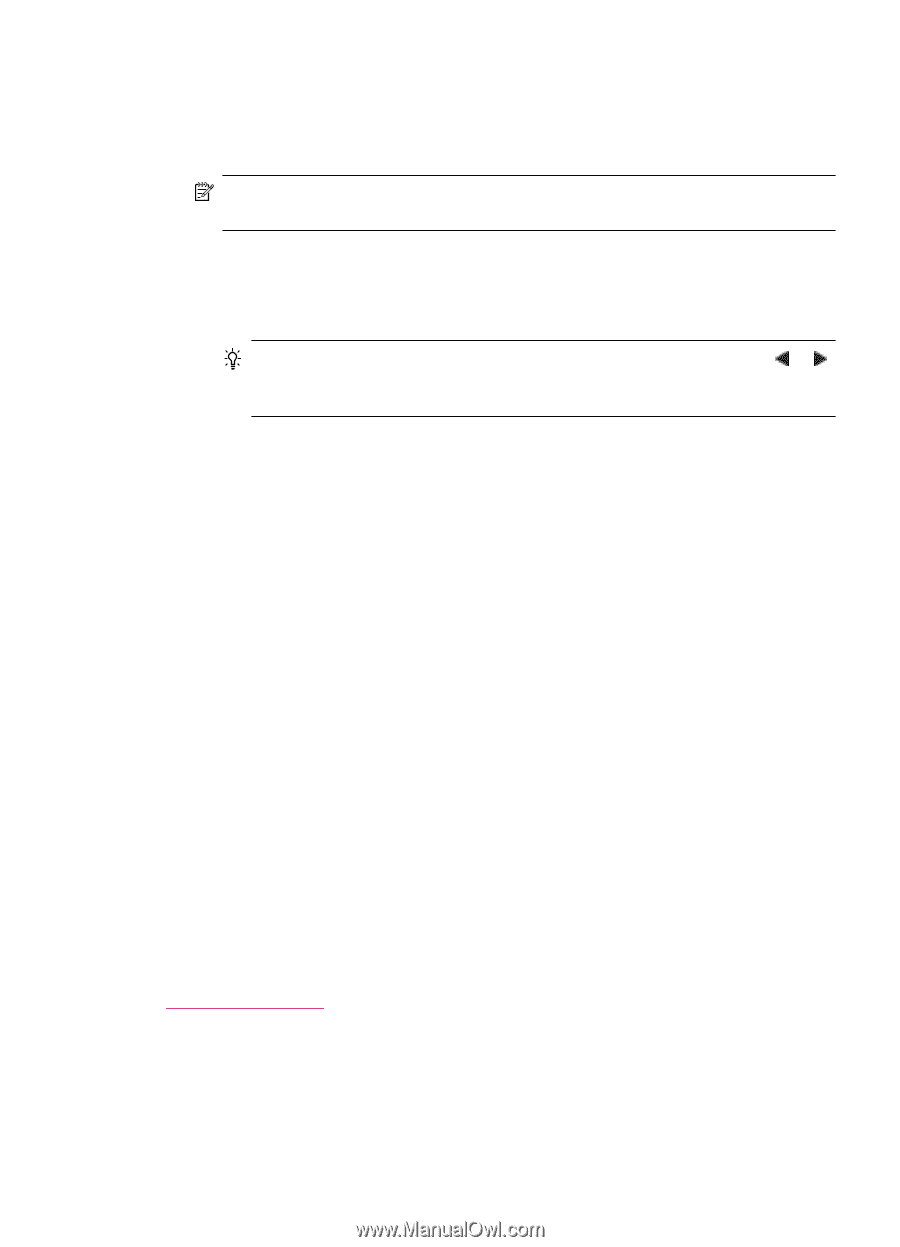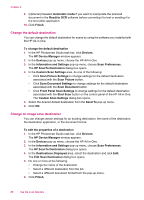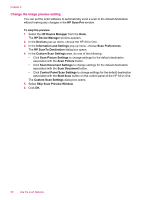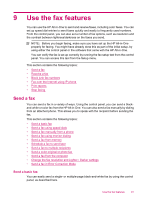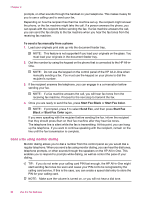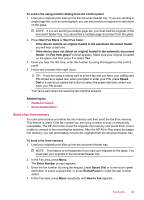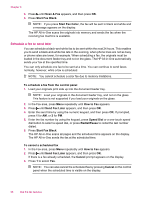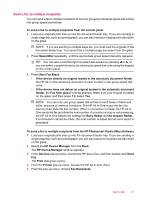HP J5780 User Guide - Macintosh - Page 95
Send a fax manually from a phone, Send Fax Now - printer manual
 |
UPC - 882780940253
View all HP J5780 manuals
Add to My Manuals
Save this manual to your list of manuals |
Page 95 highlights
To send a fax using speed dials from the control panel 1. Load your originals print side up into the document feeder tray. If you are sending a single-page fax, such as a photograph, you can also load your original print side down on the glass. NOTE: If you are sending a multiple-page fax, you must load the originals in the document feeder tray. You cannot fax a multiple-page document from the glass. 2. Do one of the following: • Press a one-touch speed dial button to access one of the first five speed dial entries. • Press Speed Dial repeatedly, until the appropriate speed dial entry appears. TIP: You can also scroll through the speed dial entries by pressing or , or you can select a speed dial entry by entering its speed dial code using the keypad on the control panel. 3. Press Start Fax Black or Start Fax Color. • If the device detects an original loaded in the automatic document feeder, the HP All-in-One sends the document to the number you entered. • If the device does not detect an original loaded in the automatic document feeder, the Fax from glass? prompt appears. Make sure your original is loaded on the glass, and then press 1 to select Yes. To send a fax using speed dials from the HP Photosmart Studio (Mac) Software 1. Load your originals print side up into the document feeder tray. If you are sending a single-page fax, such as a photograph, you can also load your original print side down on the glass. 2. Select the HP Device Manager from the Dock. The HP Device Manager window appears. 3. From the Tasks menu, double-click Send Fax. The Print dialog box opens. 4. From the Printer pop-up menu, choose the HP All-in-One (Fax). 5. From the pop-up menu, choose Fax Recipients. 6. Click Open Speed Dials. 7. Choose a speed dial entry from the list, and then click Add to Recipients. 8. Click Done. The speed dial entry appears in the Recipient List. 9. Click Send Fax Now. Related topics Set up speed dialing Send a fax manually from a phone You can initiate a fax call from a telephone on the same phone line as the HP All-in-One if you are more comfortable using the keypad on your phone, rather than using the keypad on the control panel of the HP All-in-One. This method of sending a fax is called manually sending a fax. When you send a fax manually, you can hear the dial tones, telephone Send a fax 93