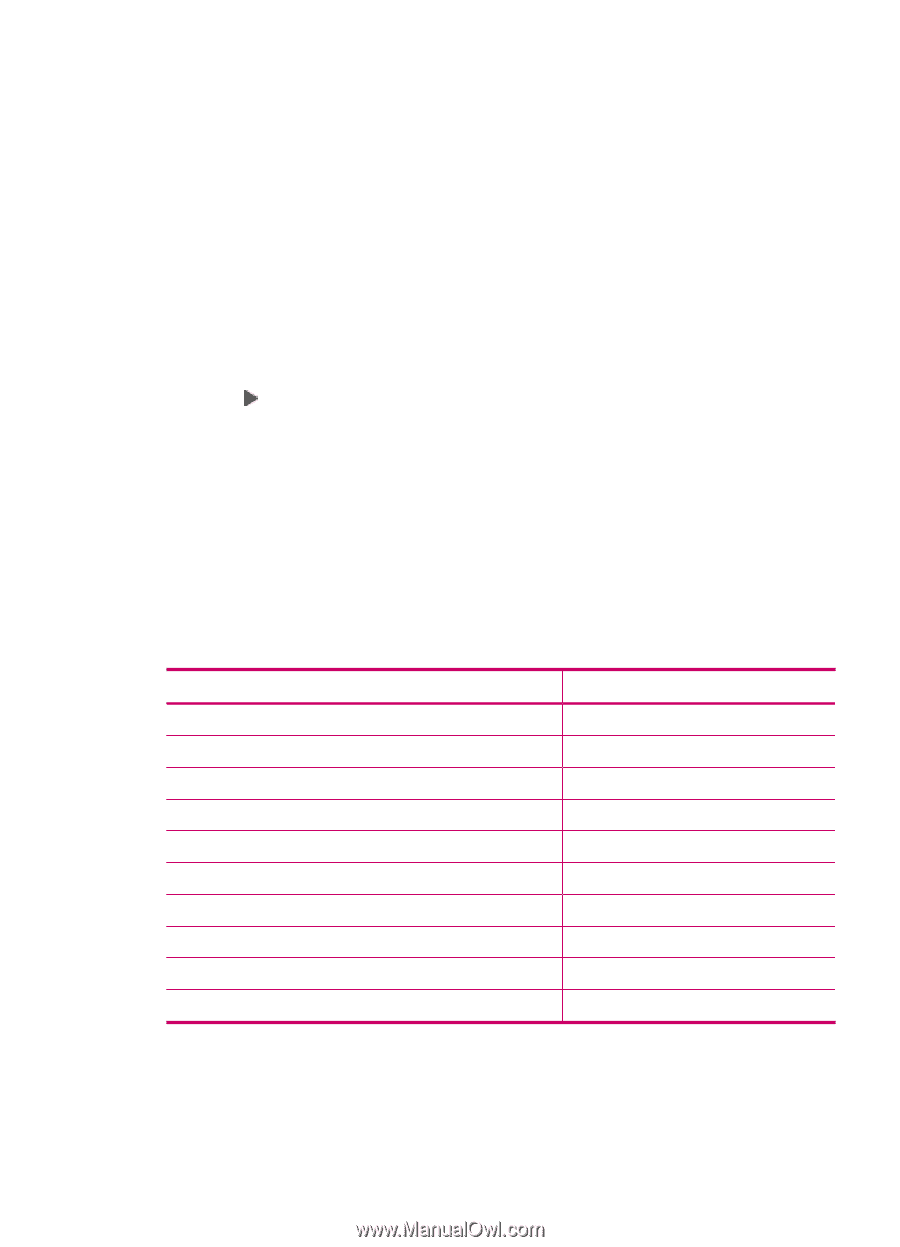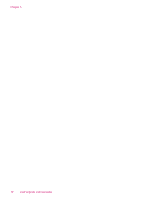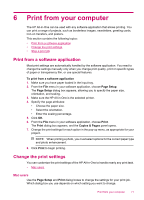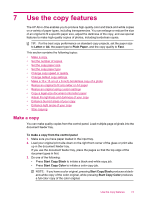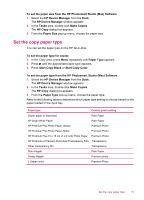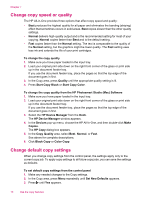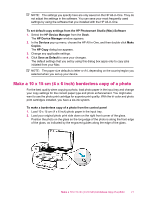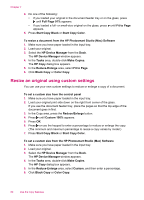HP J5780 User Guide - Macintosh - Page 77
Set the copy paper type, Start Copy Color
 |
UPC - 882780940253
View all HP J5780 manuals
Add to My Manuals
Save this manual to your list of manuals |
Page 77 highlights
To set the paper size from the HP Photosmart Studio (Mac) Software 1. Select the HP Device Manager from the Dock. The HP Device Manager window appears. 2. In the Tasks area, double-click Make Copies. The HP Copy dialog box appears. 3. From the Paper Size pop-up menu, choose the paper size. Set the copy paper type You can set the paper type on the HP All-in-One. To set the paper type for copies 1. In the Copy area, press Menu repeatedly until Paper Type appears. 2. Press until the appropriate paper type appears. 3. Press Start Copy Black or Start Copy Color. To set the paper type from the HP Photosmart Studio (Mac) Software 1. Select the HP Device Manager from the Dock. The HP Device Manager window appears. 2. In the Tasks area, double-click Make Copies. The HP Copy dialog box appears. 3. From the Paper Type pop-up menu, choose the paper type. Refer to the following table to determine which paper type setting to choose based on the paper loaded in the input tray. Paper type Control panel setting Copier paper or letterhead Plain Paper HP Bright White Paper Plain Paper HP Premium Plus Photo Paper, Glossy Premium Photo HP Premium Plus Photo Paper, Matte Premium Photo HP Premium Plus 10 x 15 cm (4 x 6 inch) Photo Paper Premium Photo HP Premium or Premium Plus Inkjet Transparency Film Transparency Other transparency film Transparency Plain Hagaki Plain Paper Glossy Hagaki Premium photo L (Japan only) Premium Photo Set the copy paper type 75