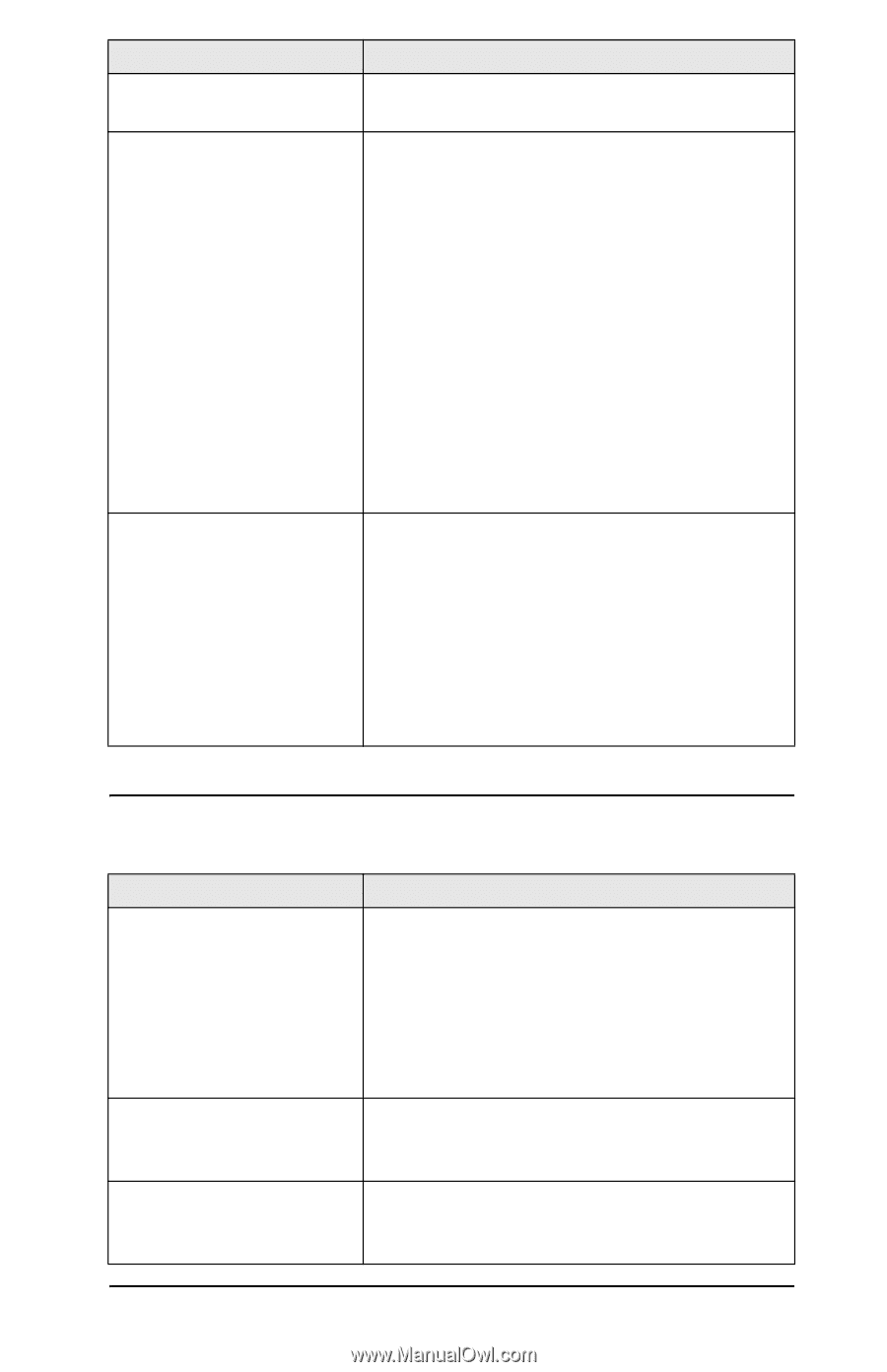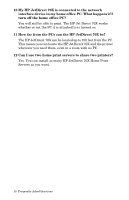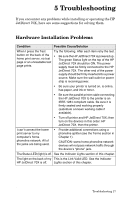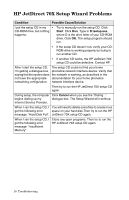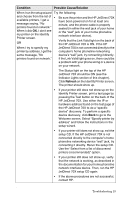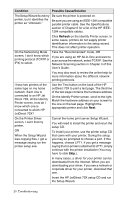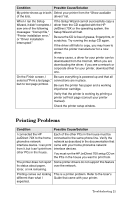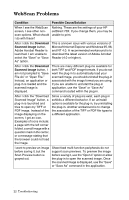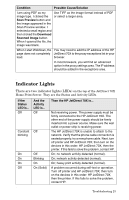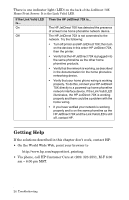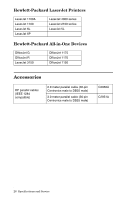HP Jetdirect 70x HP JetDirect 70X Home Print Server - (English) User's Guide - Page 26
Printing Problems
 |
View all HP Jetdirect 70x manuals
Add to My Manuals
Save this manual to your list of manuals |
Page 26 highlights
Condition Possible Cause/Solution My printer shows up in both Select your printer from the "Show available of the lists. drivers" list. When I ran the Setup Wizard, it didn't complete. I saw one of the following messages: "Corrupt file," "Printer installation error," or "Driver installation interrupted." If the Setup Wizard cannot successfully copy a driver from the CD supplied with the HP JetDirect 70X or the operating system, the Setup Wizard will halt. Be sure the CD is free of grease, fingerprints, or scratches. Try running the setup CD again. If the driver still fails to copy, you may have to contact the printer manufacturer for a new driver. In many cases, a driver for your printer can be downloaded from the Internet. When you are downloading the driver, if you see a network or corporate driver for your printer, download that one. On the Finish screen, I Be sure everything is powered up and that all selected "Print a test page," connections are in place. but no test page printed. Be sure the printer has paper and a working inkjet/toner cartridge. Verity that the printer is working by printing a printer self-test page (consult your printer manual). Check the printer setup window. Printing Problems Condition Possible Cause/Solution I connected the HP Each of the other PCs in the house must be JetDirect 70X to the home connected to the same phone line. Verify the phoneline network network as described in the documentation that interface device. I can print came with your home phoneline network from it, but I can't print from interface devices. other PCs in the house. You must run the HP JetDirect 70X setup CD on the PCs in the house you want to print from. The printer does not report Some printer drivers do not support this feature its status about paper, over the network. toner, or ink remaining. Printing comes out looking This is a printer problem. Refer to the User's different than what I Guide that came with your printer. expected. Troubleshooting 21