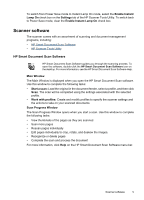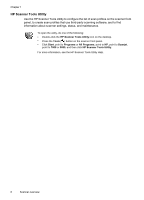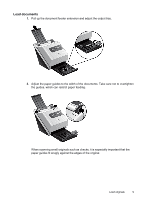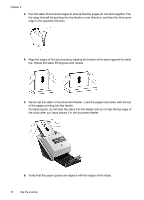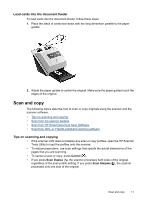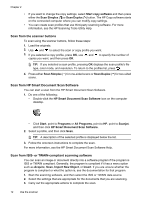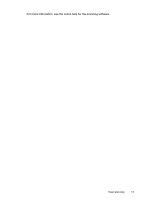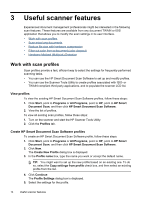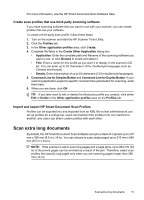HP L2715A User Manual - Page 12
Gently set the stack in the document feeder. Load the s face down with the top
 |
View all HP L2715A manuals
Add to My Manuals
Save this manual to your list of manuals |
Page 12 highlights
Chapter 2 3. Fan the stack of document pages to ensure that the pages do not stick together. Fan the edge that will be pointing into the feeder in one direction, and then fan that same edge in the opposite direction. 4. Align the edges of the documents by tapping the bottom of the stack against the table top. Rotate the stack 90 degrees and repeat. 5. Gently set the stack in the document feeder. Load the pages face down with the top of the pages pointing into the feeder. For best results, do not drop the stack into the feeder and do not tap the top edge of the stack after you have placed it in the document feeder. 6. Verify that the paper guides are aligned with the edges of the stack. 10 Use the scanner

3.
Fan the stack of document pages to ensure that the pages do not stick together. Fan
the edge that will be pointing into the feeder in one direction, and then fan that same
edge in the opposite direction.
4.
Align the edges of the documents by tapping the bottom of the stack against the table
top. Rotate the stack 90 degrees and repeat.
5.
Gently set the stack in the document feeder. Load the pages face down with the top
of the pages pointing into the feeder.
For best results, do not drop the stack into the feeder and do not tap the top edge of
the stack after you have placed it in the document feeder.
6.
Verify that the paper guides are aligned with the edges of the stack.
Chapter 2
10
Use the scanner