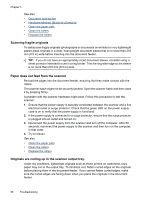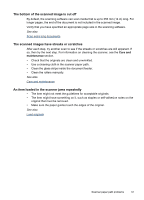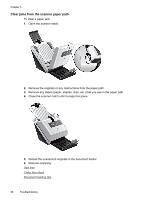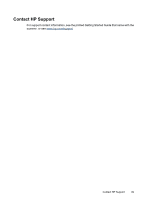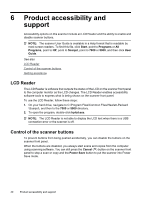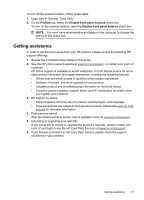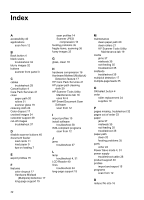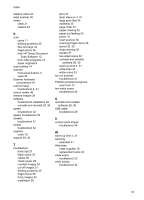HP L2715A User Manual - Page 42
Product accessibility and support, LCD Reader, Control of the scanner buttons
 |
View all HP L2715A manuals
Add to My Manuals
Save this manual to your list of manuals |
Page 42 highlights
6 Product accessibility and support Accessibility options on this scanner include an LCD Reader and the ability to enable and disable scanner buttons. NOTE: The scanner User Guide is available in a Help format that is readable by most screen readers. To find this file, click Start, point to Programs or All Programs, point to HP, point to Scanjet, point to 7000 or 5000, and then click User Guide. See also LCD Reader Control of the scanner buttons Getting assistance LCD Reader The LCD Reader is software that outputs the status of the LCD on the scanner front panel to the computer monitor as the LCD changes. The LCD Reader enables accessibility software tools to express what is being shown on the scanner front panel. To use the LCD Reader, follow these steps: 1. On your hard drive, navigate to C:\Program Files\Common Files\Hewlett-Packard \Scanjet\, and then to the 7000 or 5000 directory. 2. To open the program, double-click hplcd.exe. NOTE: The LCD Reader is not able to display the LCD text when there is a USB connection error or the scanner is off. Control of the scanner buttons To prevent buttons from being pushed accidentally, you can disable the buttons on the scanner front panel. When the buttons are disabled, you always start scans and copies from the computer using scanning software. You can still press the Cancel ( ) button on the scanner front panel to stop a scan or copy and the Power Save button to put the scanner into Power Save mode. 40 Product accessibility and support