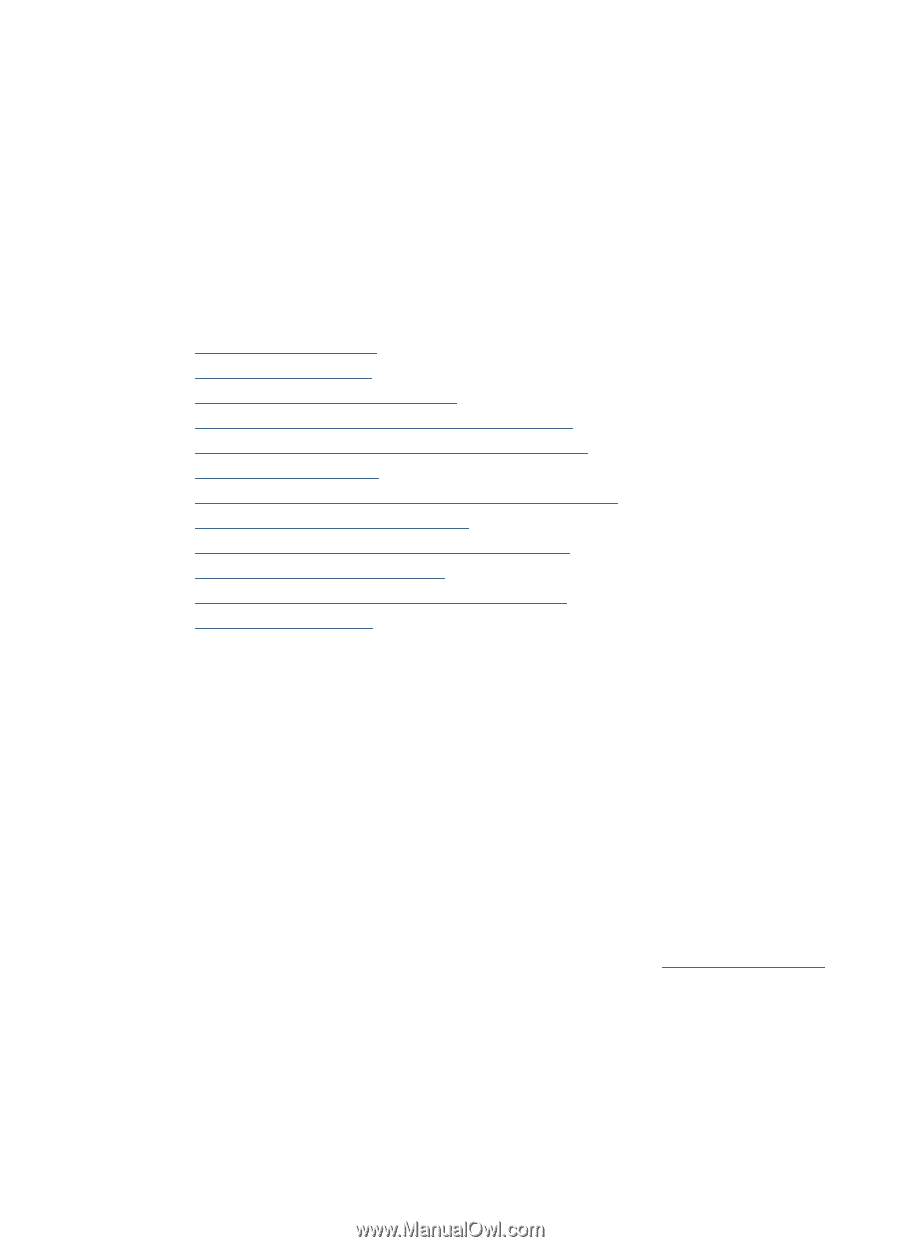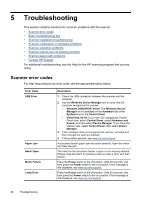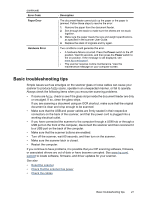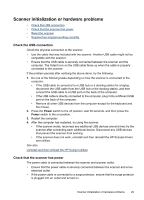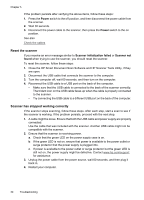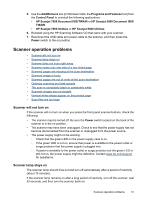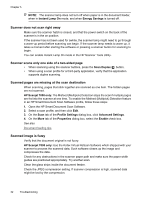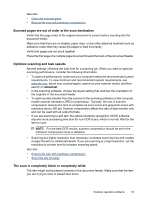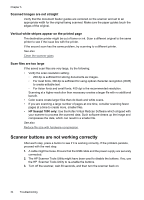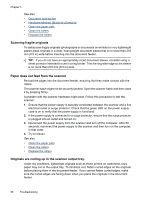HP L2715A User Manual - Page 33
Scanner operation problems, Scanner will not turn on, Scanner lamp stays
 |
View all HP L2715A manuals
Add to My Manuals
Save this manual to your list of manuals |
Page 33 highlights
5. Use the Add/Remove tool (in Windows Vista, the Programs and Features tool) from the Control Panel to uninstall the following applications: • HP Scanjet 7000 Document ISIS/TWAIN or HP Scanjet 5000 Document ISIS/ TWAIN • HP Scanjet 7000 Utilities or HP Scanjet 5000 Utilities 6. Reinstall using the HP Scanning Software CD that came with your scanner. 7. Reconnect the USB cable and power cable to the scanner, and then press the Power switch to the on position. Scanner operation problems • Scanner will not turn on • Scanner lamp stays on • Scanner does not scan right away • Scanner scans only one side of a two-sided page • Scanned pages are missing at the scan destination • Scanned image is fuzzy • Scanned pages are out of order at the scan destination • Optimize scanning and task speeds • The scan is completely black or completely white • Scanned images are not straight • Vertical white stripes appear on the printed page • Scan files are too large Scanner will not turn on If the scanner will not turn on when you press the front panel scanner buttons, check the following: • The scanner may be turned off. Be sure the Power switch located on the back of the scanner is in the on position. • The scanner may have been unplugged. Check to see that the power supply has not become disconnected from the scanner or unplugged from the power source. • The power supply might not be working. ◦ Check that the green LED on the power supply case is on. ◦ If the green LED is not on, ensure that power is available to the power outlet or surge protector that the power supply is plugged into. ◦ If power is available to the power outlet or surge protector but the green LED is still not on, the power supply might be defective. Contact www.hp.com/support for assistance. Scanner lamp stays on The scanner lamp should time out and turn off automatically after a period of inactivity (about 15 minutes). If the scanner lamp remains on after a long period of inactivity, turn off the scanner, wait 30 seconds, and then turn the scanner back on. Scanner operation problems 31