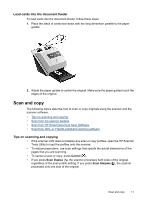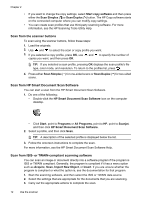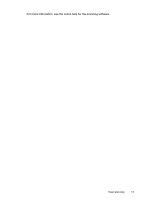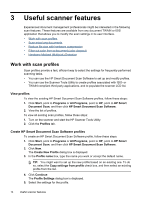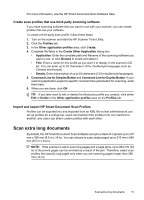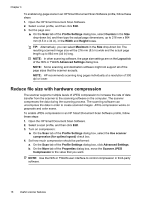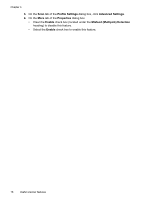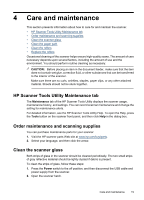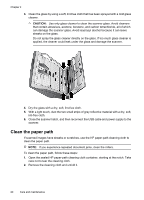HP L2715A User Manual - Page 18
Reduce file size with hardware compression, Profile Settings, Custom, Width, Height, Maximum, Layout
 |
View all HP L2715A manuals
Add to My Manuals
Save this manual to your list of manuals |
Page 18 highlights
Chapter 3 To enable long-page scans in an HP Smart Document Scan Software profile, follow these steps: 1. Open the HP Smart Document Scan Software. 2. Select a scan profile, and then click Edit. 3. Set the page size: ▲ On the Scan tab of the Profile Settings dialog box, select Custom in the Size drop-down list, and then type the actual page dimensions, up to 216 mm x 864 mm (8.5 in x 34 in), in the Width and Height boxes. TIP: Alternatively, you can select Maximum in the Size drop-down list. The resulting scanned image size will be 216 mm (8.5 in) wide and the actual page length up to 864 mm (34 in) long. NOTE: In other scanning software, the page size settings are on the Layout tab of the ISIS or TWAIN Advanced Settings dialog box. NOTE: Some scanning and destination software might not support all of the page sizes that the scanner accepts. NOTE: HP recommends scanning long pages individually at a resolution of 300 dpi or lower. Reduce file size with hardware compression The scanner supports multiple levels of JPEG compression to increase the rate of data transfer from the scanner to the scanning software on the computer. The scanner compresses the data during the scanning process. The scanning software can uncompress the data in order to create scanned images. JPEG compression works on grayscale and color scans. To enable JPEG compression in an HP Smart Document Scan Software profile, follow these steps: 1. Open the HP Smart Document Scan Software. 2. Select a scan profile, and then click Edit. 3. Turn on compression: ▲ On the Scan tab of the Profile Settings dialog box, select the Use scanner compression (for optimal speed) check box. 4. Set how much compression should be performed: a. On the Scan tab of the Profile Settings dialog box, click Advanced Settings. b. On the More tab of the Properties dialog box, move the Scanner JPEG Compression to the value that you want. NOTE: Use the ISIS or TWAIN user interface to control compression in third-party software. 16 Useful scanner features