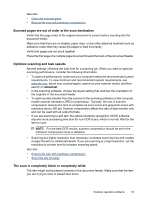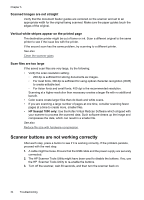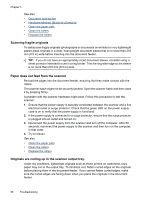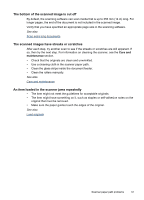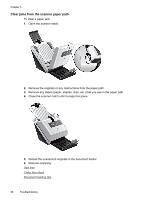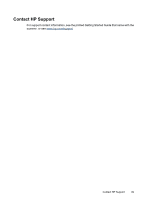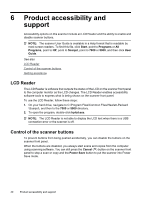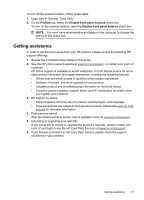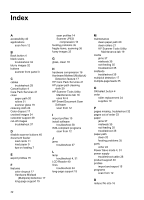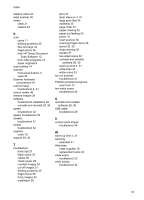HP L2715A User Manual - Page 40
Clear jams from the scanner paper path, Reload the unscanned originals in the document feeder.
 |
View all HP L2715A manuals
Add to My Manuals
Save this manual to your list of manuals |
Page 40 highlights
Chapter 5 Clear jams from the scanner paper path To clear a paper jam: 1. Open the scanner hatch. 2. Remove the originals or any obstructions from the paper path. 3. Remove any debris (paper, staples, clips, etc.) that you see in the paper path. 4. Close the scanner hatch until it snaps into place. 5. Reload the unscanned originals in the document feeder. 6. Resume scanning. See also Clean the rollers Document loading tips 38 Troubleshooting

Clear jams from the scanner paper path
To clear a paper jam:
1.
Open the scanner hatch.
2.
Remove the originals or any obstructions from the paper path.
3.
Remove any debris (paper, staples, clips, etc.) that you see in the paper path.
4.
Close the scanner hatch until it snaps into place.
5.
Reload the unscanned originals in the document feeder.
6.
Resume scanning.
See also
Clean the rollers
Document loading tips
Chapter 5
38
Troubleshooting