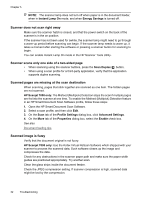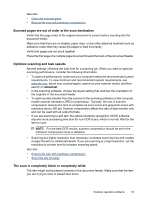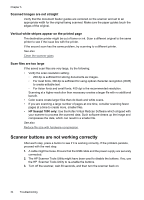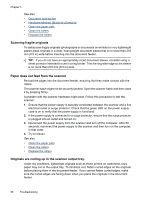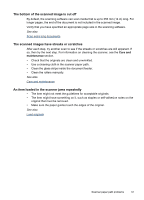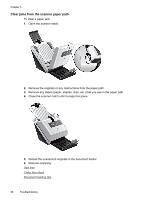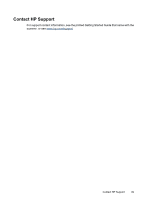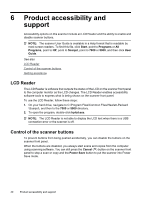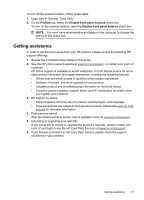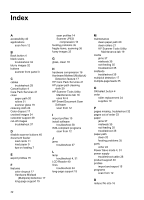HP L2715A User Manual - Page 39
The bottom of the scanned image is cut off, The scanned images have streaks or scratches
 |
View all HP L2715A manuals
Add to My Manuals
Save this manual to your list of manuals |
Page 39 highlights
The bottom of the scanned image is cut off By default, the scanning software can scan media that is up to 356 mm (14 in) long. For longer pages, the end of the document is not included in the scanned image. Verify that you have specified an appropriate page size in the scanning software. See also Scan extra long documents The scanned images have streaks or scratches After each step, try another scan to see if the streaks or scratches are still apparent. If so, then try the next step. For information on cleaning the scanner, see the Care and maintenance section. • Check that the originals are clean and unwrinkled. • Use a cleaning cloth in the scanner paper path. • Clean the glass strips inside the document feeder. • Clean the rollers manually. See also Care and maintenance An item loaded in the scanner jams repeatedly • The item might not meet the guidelines for acceptable originals. • The item might have something on it, such as staples or self-adhesive notes on the original that must be removed. • Make sure the paper guides touch the edges of the original. See also Load originals Scanner paper path problems 37