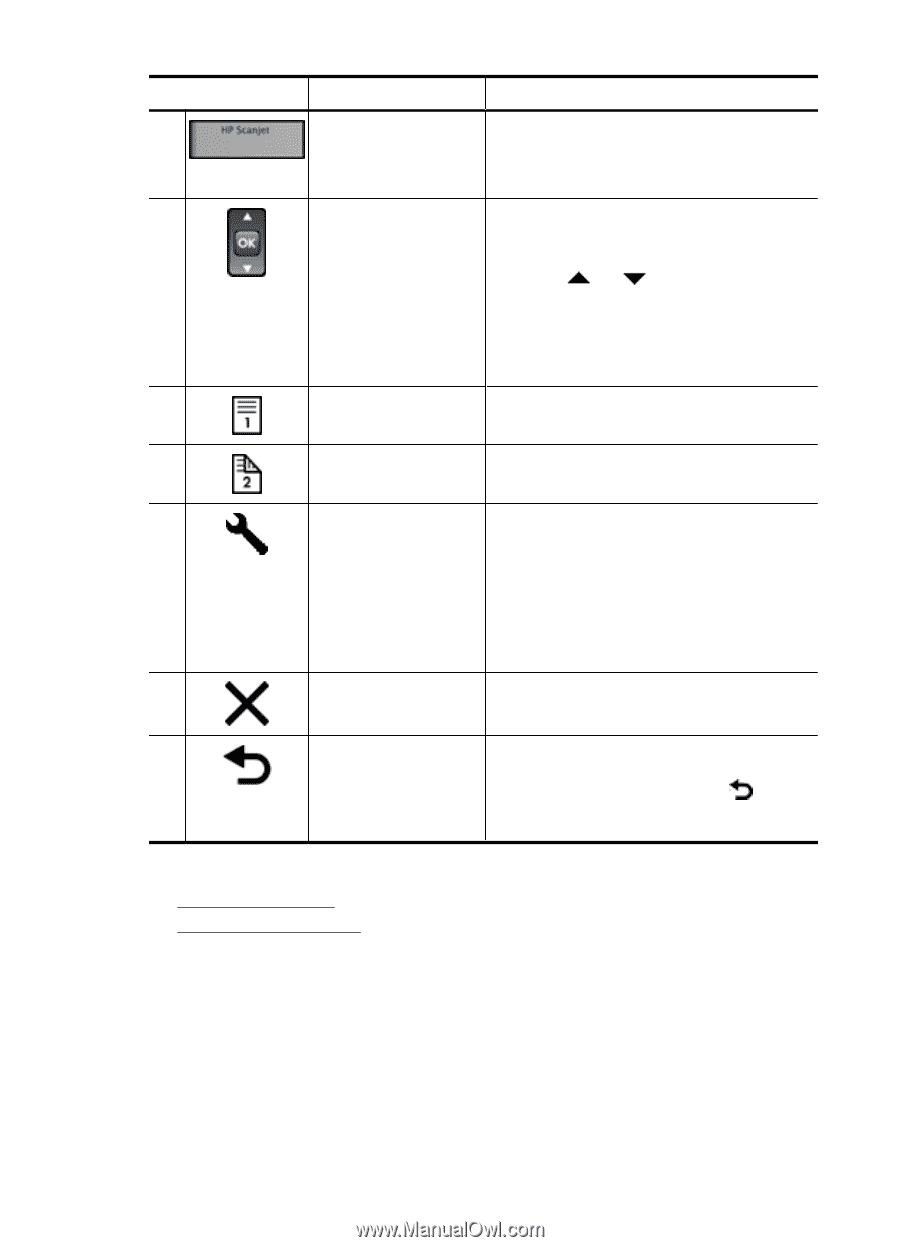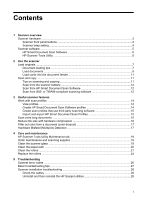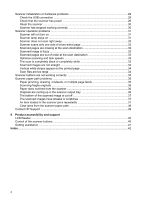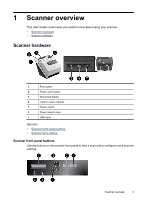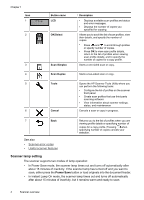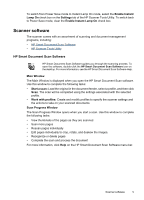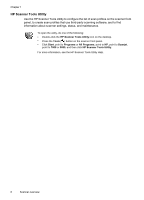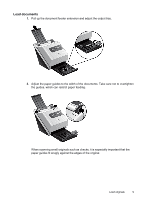HP L2715A User Manual - Page 6
Scanner lamp setting, Power Save
 |
View all HP L2715A manuals
Add to My Manuals
Save this manual to your list of manuals |
Page 6 highlights
Chapter 1 Icon 1 2 3 4 5 6 Button name LCD OK/Select Scan Simplex Scan Duplex Tools Cancel Description • Displays available scan profiles and status and error messages. • Displays the number of copies you specified for copying. Allows you to scroll the list of scan profiles, view their details, and specify the number of copies. • Press and to scroll through profiles or specify number of copies. • Press OK to view scan profile details, return to the list of profiles when viewing scan profile details, and to specify the number of copies for a copy profile. Starts a one-sided scan or copy. Starts a two-sided scan or copy. Opens the HP Scanner Tools Utility where you can perform the following tasks: • Configure the list of profiles on the scanner front panel • Create scan profiles that use third-party scanning software • View information about scanner settings, status, and maintenance Cancels a scan or copy in progress. 7 Back See also • Scanner error codes • Useful scanner features Returns you to the list of profiles when you are viewing profile details or specifying number of copies for a copy profile. Pressing when specifying number of copies cancels your selection. Scanner lamp setting The scanner supports two modes of lamp operation: • In Power Save mode, the scanner lamp times out and turns off automatically after about 15 minutes of inactivity. If the scanner lamp has turned off and you want to scan, either press the Power Save button or load originals into the document feeder. • In Instant Lamp On mode, the scanner lamp times out and turns off automatically after about 15 minutes of inactivity, but it remains warm and ready to scan. 4 Scanner overview